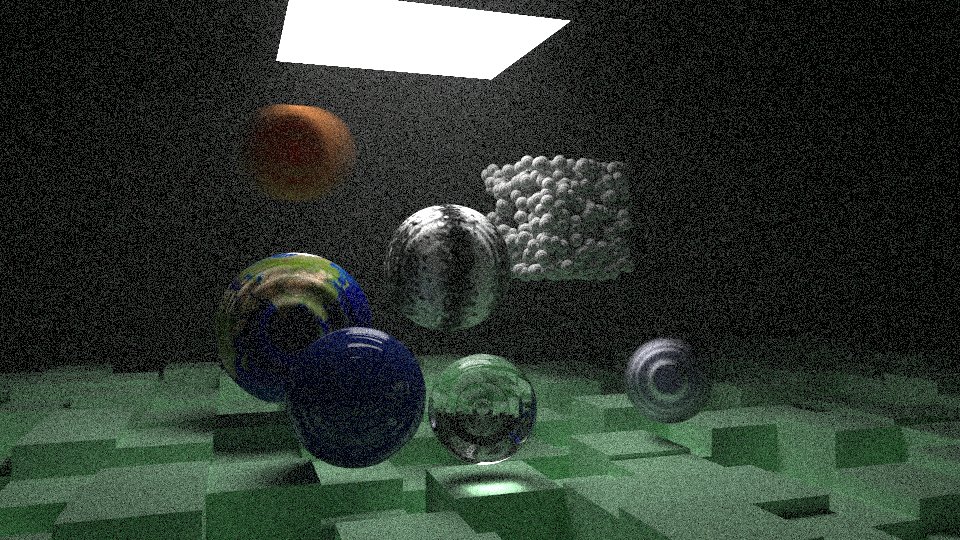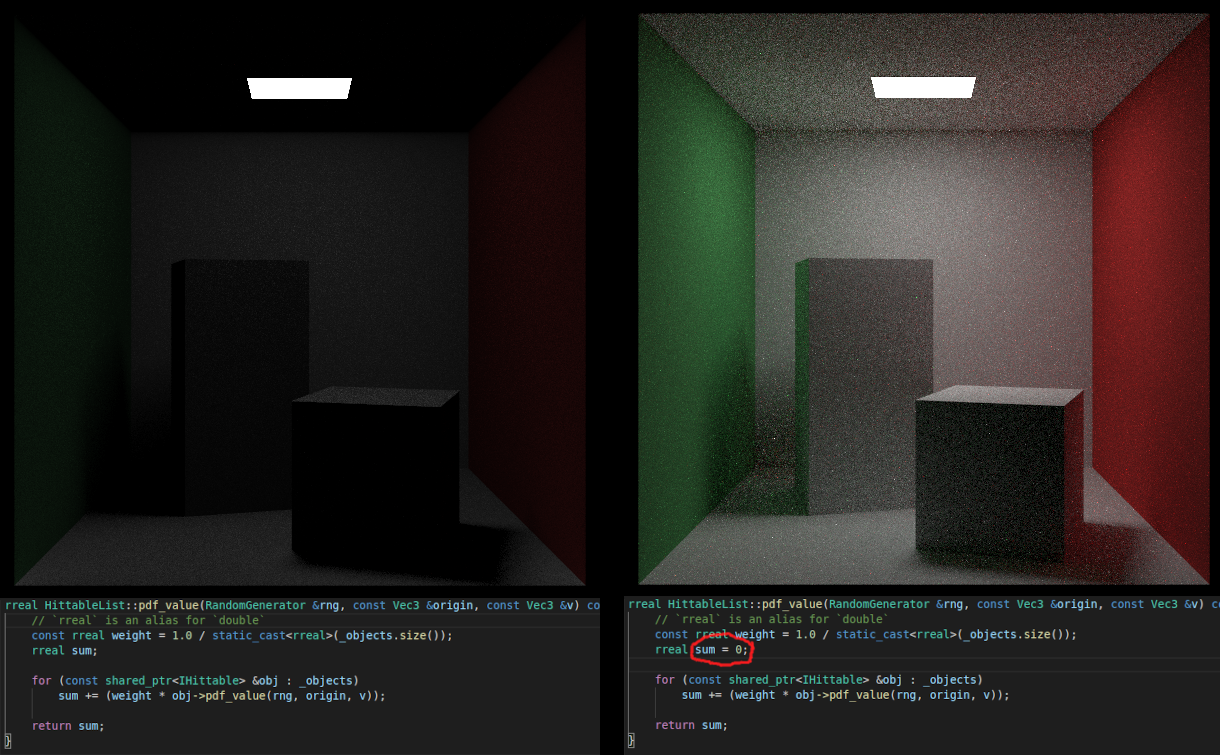I still can't seem to escape my PSRayTracing project. If you maybe remember, it was only available on the Google Play Store; despite the code working for iOS. The reason being that I didn't want to pay for the $100/yr subscription Apple required to publish (even) free apps.
Recently I've wanted to get back into app development a bit, so I bit the cost and formally published a version to the Apple App Store. If you'd like to take PSRayTracing out for a spin on your iDevice (or M1/M2 Mac), you can get by clicking the button below.
Software translation is a topic that I don't see being discussed too much. It's something I've wanted to write a blog post about for a while now. At most, all I see is the "wrap your user facing strings in a translation macro", and call it a day. There's a lot more to be concerned about in my opinion.
Despite being in the industry for only a few years, I've gotten to work quite a bit with making software speak more than one language. I've led translation projects in the past. Taking some products from a single language (English) to many; whilst leaving breathing room for more. When it comes to this topic, there is both a technical and non-technical side. In order to be good little developers, I think it is very important to cover the softer parts as well.
This blog post (probably my second longest thus far,) is divided in about three major sections. Feel free to skip a section if it doesn't interest you.
- Localization in Qt apps
- Good guidelines for localization
- A story of localization from a previous job
Professionally, I am a C++/Qt programmer. I may be a bit biased here, but I feel that Qt has one of the best localization infrastructures out there. It's got your basic "replace this [English] string with that [French] translation" feature, yet it also provides GUI translation tools (such as Linguist) and locale specific resource/asset loading. While this guide will have a focus on use of the Qt framework, it will also cover general principles as well.
If you're looking for a non-Qt solution, Boost.Locale looks to be an excellent alternative. Outside of C++ land, there's the lower-level GNU gettext which is available for many other languages (Boost.Locale actually uses this under the hood). I've not used these solutions myself, but they are battle hardened throughout the years and are worth your attention.
If there is one component I wish I could rip out of Qt and shove it into its own independent library it would be the string handling (QString et. al) and localization ecosystem. It has some of the most handy string manipulation functions out there. I wish there was a Qt-like-but-non-Qt equivalent out there that I could pull into other projects of mine.
The one thing I will not talk about is money. That's a whole other can of worms you can go hire an overpriced consultant for.
What prompted me to write this post was extending the PSRayTracing app once more. I wanted to (and did) add both a German and Japanese translation. It's fairly tiny, only has about 30 user facing strings. It's now live on Google Play (EDIT Oct 23rd, 2023: and now Apple App Store too) if you want to take it for a spin. And the full source code is available on GitHub. Please help me, I can't escape this project no matter what I do...
Translation vs. Localization
This gets into philosophical things here a bit more, but I think it's an important matter to cover. When you are trying to internationalize an app of yours, you should strive for localization over simple translation. If you're wondering what's the difference, here's the quick version:
Translation → The reinterpretation of meaning from one language into another, but keeping things such as names and places intact.
Localization → Translation, but also changing specific elements to better match with the target language/culture.
If you're wondering why localization is better, a good example I can think of is the colour red. In many western cultures, red colours are usually reserved for the "no good bad thing". E.g. stop signs, error messages, etc. But in Chinese culture, red elicits good luck and happiness. This is a very stark contrast in meaning. It could lead to some dangerous behavior if not properly addressed.
Shoot for localization.
Localization in Qt
Qt has their own guides on this subject. I would recommend giving them a brief read as well:
To start things off simple, let's just talk about strings for the moment. In your application, strings can be divided into two groups:
- User facing strings/messages. This is what you want to translate
- Non-user facing strings/messages. These would be your debug messages, (some) file paths, shell calls, etc
Your user facing strings will go into what's known as a .ts file. This is what you would hand to a translator to, well, translate. You can have multiple of these for a project. It should be one .ts file per language. E.g. myapp_en_US.ts, myapp_de_DE.ts, etc.
Translations are put back into the .ts file by the translator via a tool called "Linguist". It has very nice features such as adding notes, marking completeness, phrasebook, and more. Once you've received your .ts file, you must then transform it into a .qm file. These are known as the "Translation Modules". They are what needs to be shipped with your application to support a different language.
User Messages
If you want to collect those user facing strings into something you can hand off to a translator, you'll need to use the QObject::tr() function. If your string lives in QML, then use qsTr(). It works exactly the same (down to the parameters too). Explaining the arguments, we've got:
const char *sourceTextconst char *disambiguation = nullptrint n = -1
sourceText is the most important one here. This is the text that you want to show to a user. "User Facing Messages" as I tend to call it. Next we have disambiguation. This is important if you have an overloaded word, but when translating to another language you need to use a more specific case. If you're confused about this, let's do an English → German example.
- "No, that is false" → "Nein, das ist falsch"
- "I have no idea" → "I habe keine Ahnung"
Even if you haven't taken a German 101 class, you probably know that "nein" means "no". But that's for the case when you want to disaffirm or deny something. But when you state that you have "no units of something", you need to use "kein". Here's what will show up in Linguist when specify a disambiguation for two matching sourceTexts.
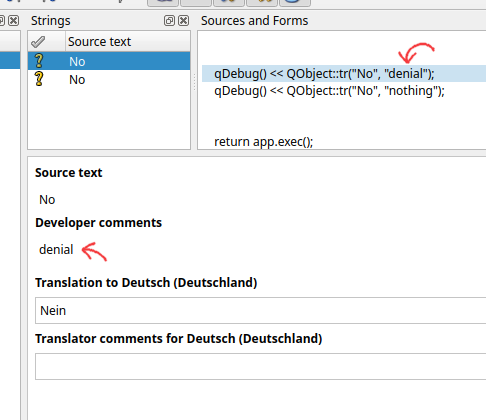
Handy, isn't it?
As for the last argument, we've got an n. This is a "plural specifier". As English speakers, notice how we say things like:
- 0 Apples
- 1 Apple
- 2 Apples
At some point in your life you've seen some software that showed text such as 4 Apple(s). While this is programmer friendly, it isn't really natural. I'm sure you're already thinking of some solution where you can use conditional logic to show different strings; don't do that.
- That gets ugly, and fast
- That little
nparameter? Qt implements this already for you
Pluralization rules can get quite nasty for other languages. There's a very old Qt Quarterly article that goes into this whole plural string thing way better than I can. Go read it. It has everything else I want to say.
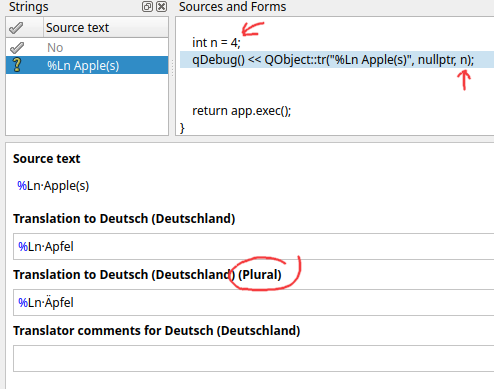
As you can see in Linguist, you need to provide a singular and a plural string (possibly third string, language dependent). The value for n will then control what will be shown at the time. In the above image, there's a happy little umlaut over the A for the plural case. Which is the correct plural form of "Apples" in German.
If you're wondering why in the display string I'm using %Ln instead of %n or a %1, we'll get to that later.
Other Strings
The other type of strings that we can have in our app is not necessarily user facing one's. In regards to translation, there's not too much more to talk about here, except that it's possible to accidentally forget to mark a string for translation. Where it could "slip" through. That's bad.
A way to remedy this is having you (the programmer) explicitly mark all of your strings as translatable (with tr()) or as literals. This is something that we did at a previous place that I worked. The programmers prior to my arrival never intended the product to use multiple languages, so they never bothered to wrap any of the strings in tr(). This was quite the headache for me to go and audit the software to figure out which strings needed to be translated, and which ones didn't.
There are two macros that you can define at compile time to help with this. QT_NO_CAST_TO_ASCII and QT_RESTRICTED_CAST_FROM_ASCII. This way, compilation would fail if you did anything like this:
And you would need to do this instead:
This will force you to mark what you want translated, but also what you don't.
I will note that this can get quite pedantic and annoying, but at this place that I was working at the time, it did help the other programmers on the team to mark their intentions for string usage. If you want to read up on QStringLiteral woboq has a nice article here, but it is also fair to note that there are others who aren't fond of it.
In my personal opinion, I would not like to force it for any new project I was working on as it can be frustrating. But when you are coming into a code base that is an absolute mess, needs refactoring, and you want to ensure others on your team be explicit with their intentions, requiring QStringLiteral will help.
Localization of Resources
It is very likely that you might have some resources in your app (e.g. an image) that you can't use in another language. Take for example the title screen of the first Pokemon game. It was drawn in Katakana for the original Japanese release. Though it needed to be in English for the US. Seeing as this asset is an image and not some plain text, something more needs to be done.
You might be thinking you could get away with a qsTr("logo-en_US.png") in your source. Then swap that out with, say, logo-fr_FR.png with Linguist. While that does work, it's a bit clunky. There's a much better way by leveraging Qt's fantastic resource system.
When I was trying to work on the Japanese translation of PSRayTracing, I was facing a bit of an issue. The fonts weren't legible at all, they were too small. The glyphs for latin based scripts are pretty simple and can be rendered quite tiny, but still be legible. Using the same font size for east asian languages (E.g. Chinese, Japanese, Korean) is not really doable. Take for example, one of my favorite Kanji: 鬱 (which has the meaning of gloom & depression).
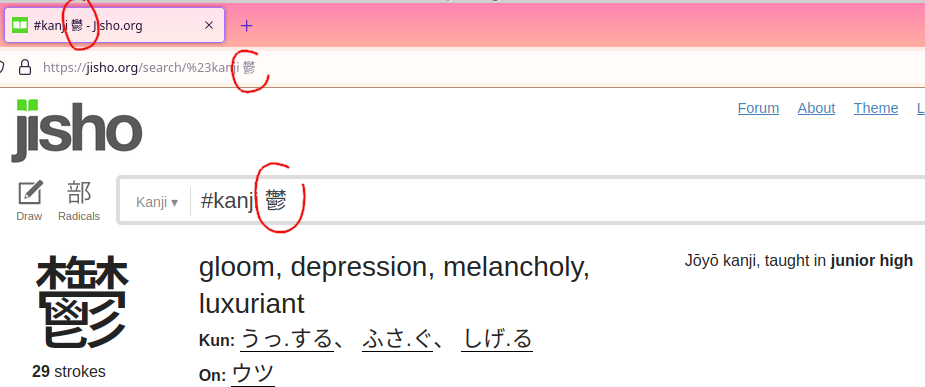
You're not able to discern many of the specific strokes when it's tinier. Yes, this is a more of an extreme example, but there are quite a few Kanji's that are very similar. We need to make the text larger here.
And how was this fixed? Since PSRayTracing's GUI is 100% QML, loading up a different, language specific qtquickcontrols2.conf file at startup is what was done. Normally I use a font size of 12 for the app, but bumping it up to 15 is good. First, I made a file called qtquickcontrols2_ja_JP.conf, with the Japanese specific adjustment:
Then in the main resource file, it is added in, but with a Language Selector. Don't forget to alias the _jp_JP variant to the original.
Now when Japanese is loaded up, the font size of the application is larger and more legible.
Going back to the original example of localized logos, you can use this feature to swap out images when a different language is detected. Should be simple enough.
Localizing Numbers
This is a short topic to cover, so there's not too much to mention here, but I feel it's important.
Have you ever seen the inside of a German store and thought, "Why are the commas and decimals in the wrong places?" Well, they're not. Some countries just have a different way of writing numbers. In places such as Deutschland (compared to America), the comma and decimal are swapped.
When we write software we should be aware of these differences.
To account for this In Qt, where you would use %n to display a number, use %Ln instead. Qt. will take care of the rest at runtime and format your number for the proper locale. Microsoft's Number Formatting document gives a good overview on this topic. And if you want to go deeper, read the Wikipedia article on the Decimal Separator. Please, use %Ln by default. You'll make your life easier and others will appreciate it.
CMake Setup
IMO, setting up translations is a bit easier in qmake, but I'm using CMake, like the rest of the C++ world. So let me show you how to set that up.
And that's it! I very much recommend reading the documentation page for qt_add_translations() so you can better understand what is going on. For instance, I was having some issues with the translation modules (the .qm files) not appearing to be generated or embedded. Reading the docs, I found out manually specifying the release_translations target as a dependency of myapp did resolve the problem:
Translation modules can also be generated directly from the lrelease tool without having to rely on the build system. I rarely use it directly, so I'm going to keep it out of the scope of this document. You can read more about how to do this over here. For now, just pretend that the .ts → .qm step is magic.
Updating Translations
So far I've made mentions of these .ts files, but I've not really told you that much about them. They are the core of the translation system. They are generated from Qt's tools by scanning your source for the tr()/qsTr() calls and then placing the strings into the aforementioned .ts files. This is done with the lupdate tool. From there, you hand the .ts files to your translator, tell them to get a copy of Linquist, and then get to work. Under the hood, these files are actually XML:
As you can see, there's a lot more than the simple "String A equals String B". Translations can be marked as incomplete, disappeared, have a source, etc. These are visually displayed inside of the Linguist tool. This becomes super handy for tracking down the context of a translation or seeing if something has changed.
With the above CMake command of qt_add_translations(), lupdate should actually be invoked during build time. For PSRayTracing, I initially was having some trouble with it for some odd unknown reason (that I'm no longer able to repro). In case you need to, manually invoking lupdate is fully possible. Please check the docs here on how to do it.
"Installing" a Translation (a.k.a. Changing Languages)
Having a translation is no good if you can't actually use it. In Qt's terminology, this is referred to as "installing a translation". But for the rest of us, we simply refer to this as "setting the language". When generating a new project in Qt Creator, this code should come default, but if you happen to not have it, here it is:
This should go inside of your main() function, right after instantiating the QApplication/QGuiApplication instance, but before any UI is shown. In summary, this will check all of the languages that you specified (on your system) as desirable. The first one it finds, it will use that translation. And if it doesn't, welp, then you're stuck with whatever is shown inside of the tr("...")/qsTr("...") calls.
I think it's fair to point out as well that some others in the Qt world aren't fond of the above block of code being the default "load translation" block. This blog post by KDAB illustrates the issues and provides an alternative: https://www.kdab.com/fixing-a-common-antipattern-when-loading-translations-in-qt/
It's fully possible for the language of your app to change on the fly too. Looking in the docs for QEvent, there's an event type called QEvent::LanguageChange.
While this might seem like a cool thing to support, I don't recommend it. It could be handy during development. For example, in order to figure out how all of the UI elements will fit together to support multiple languages. It will put a lot of stress on you, the programmer, to make sure all of the UI elements are being correctly updated. It would be best to handle the QEvent::LanguageChange event just to let the user know they should restart the app to see the language changes take effect.
Fudging a Locale at Runtime
Normally for testing I'd recommend that you change your device's (or users') locale. But for development, this can be a pain. It's easy on Android/iOS/macOS where you can toggle this in settings quite quickly. On Linux, you have to log in and log out again. It gets tedious. But there is a quick and dirty way to change your app's language: Just force the locale at runtime. Here is how to do it in a single line. Put this right at the top of your main(), right before instantiating the QApplication:
I am aware of setting the LANG environment variable on Linux devices, but in my experience, that hasn't worked well. The above has been way more reliable for me and works on all platforms.
Note that this alone might not change the language of your app, that is if you're using the "translation installer" from the above section. That is because what you (manually) set the locale to be, might not exist in the uiLanguages (despite there being a translation module). But there is a quick fix for that:
When a new QLocale object is created, and a locale isn't specified, it will use the default that's set. Make sure to undo these changes before deployment.
Okay, that's not so much "runtime" and moreso "hardcoding", but I think you get the idea here. If you want you, it's possible to make something more complex that could be set at runtime, with a configuration variable (e.g flag at launch). But I leave that as an exercise for the reader.
Misc. Qt. Stuff
And now, just some other random things I'd like to get out of the way:
- Not all languages operate on a Left-to-Right system like we do in the West. There are many popular languages such as the Semitic family that use Right-to-Left reading systems. Qt has built in functionality to help you out with that. Personally, I've never had to use it, but with the growing importance of the middle east region don't be surprised if software starts being translated there more and more often, such that UIs need to accommodate this.
- Need to give someone a
.pofile (another industry standard) instead of a.tsfile? Qt has you covered. There is a tool that's shipped with Qt calledlconvert. IMO, it seems to be only semi-documented, but it will let you convert between these two formats. It's invocation is super simple:lconvert myapp_en_US.ts -o myapp_en_US.po lconvert myapp_de_DE.po -o myapp_de_DE.ts
- I do love the linguist tool, but it does have one major deficiency: newlines and HTML are not rendered. This would be SUPER helpful for any translators. In PSRayTracing, there are a few places where I have multi-line strings. In Linguist, they only come out as
\n. And in another section, I use some light HTML for formatting (including escape characters); none of this is rendered out. Get ready for you and your translator to pull each other's follicles out from your scalps. - If you change a single source string, it's going to cascade down the line to all languages. This is an absolute nuisance. Especially if you had something misspelled in your source language. IIRC, Linguist can detect if a source string changes. But it might also say that you have both an obsolete string and a brand new one.
- And you're going to have to notify your translators of the change anyways...
- Your app might have a base "English Translation" despite the native tongue of your app being English. If you generate a new project in Qt Creator the wizard at some step will ask you about a Translation. It's wise to put this in, despite that your source strings are written in English
- One of the benefits here is that this helps you handle plural forms mentioned above
- This "base translation" could serve as something you give to translators for brand new languages. E.g. Linguist lets you add comments to each string, so putting them in the "base English" translation can be helpful.
- Another thing is that in your source code you could do this:
tr('hello-msg'). In Linguist, havehello-msg→Hello Worlddefined (for example). So now all of your "truly user facing strings" are defined in.tsfiles; not in source.
- EDIT 8/12/2022: Reddit user /u/disperso pointed out that
QFileSelectoris something worth mentioning too. It's something that I haven't personally used yet, but gleaning from the docs, it does seem very useful. It can be used to pick the correct variant of a localized file, depending upon the current application's locale. Please go read the docs for now to use this one.
General Principles and Things I've learned
Now, we've come to the time in the blog post where we let go of Qt and I'd just like to share some of the things I've learned while translating existing software. But also making new projects translation friendly. Keep in mind, this is not a rulebook; simply a guideline.
Keep Your Content Organized
Put your localized content in an i18n/ folder. From there, if you want to create further subdirectories for each locale (e.g. i18n/de_DE/, i18n/ja_JP/ etc.), you can do that too. Keep your projects organized.
German Will Break Your Layout
In fact, I've found both French and Russian to be just as bad. I'm having some trouble trying to find screenshot examples of this. But it is very well known that the German language can have some quite long words. It's not uncommon when you plug in a non-English European language for your UI to completely break. I got pretty lucky with translating PSRayTracing where I didn't have to adjust the UI that much. I only had two big breakers:
Both of these buttons' text were easily fixed by inserting newlines after Benutzen. This is something I've commonly seen. Another common tactic is to also provide abbreviations.
Chinese, Japanese, and Korean Glyphs are W-I-D-E
These are referred to as the "CJK Fonts". For computing these have presented many issues compared to simpler Latin/Cryrlic based systems. One thing I don't see many others talk about is how physically wide their glyphs can be. This is also coupled with having to make the fonts a larger size for legibility reasons. See the example of 鬱 above as to why.
Because of this CJK can easily break layouts. Here's what the Japanese translation did to two of my buttons when plopping in the initial translation:
That first button's text doesn't have enough padding/margin on the left and right. And the button below has gone off into ellipsis land... Even at the same font size, the CJK glyphs are sometimes nearly twice as wide as a Latin character. Take a look at this example of writing "Hello" in Japanese. こんにちは (konnichiwa) uses the same amount of glyphs but it is significantly wider.
Going to a non-monospace font, it's just as bad.
Prepare for CJK.
You could also lump Cyrillic based alphabets into this group too, since their characters are more "blocky" than Latin based scripts. But you can make the glyphs smaller. Not as bad as CJK.
Software Isn't Immune to (Geo)Politics
The vast majority of people who read this article are probably living in developed western countries; which tend to get along better with their neighbors. Other places where software is sold, this isn't always the case. It's likely that you might need to tune your application to fit within the politics of a certain region.
A well known example of this is how Google Maps will redraw the location of borders, depending upon which country you're accessing the service from. On the silly side there was Hans Island between Canada and Greenland (Denmark), chronicled as the Whisky War. Eventually resolved this very year (2022). But on the more serious side there are active (somewhat hot) territorial disputes between India and Pakistan. If you had to make a map, who would you show this belonged to?
Another example of changing software for different locales: censorship. When Team Fortress 2 launched in Germany, Valve had to censor out the blood and gore from the game despite its highly cartoonish nature. Mega Man Zero, a beloved game from my childhood, was toned down for the International (non-Japanese) release.
If you're also thinking about translating a specific piece of software to one language because it's a lingua franca across multiple markets, that might not always be the case. This BBC article covers it pretty well, but German (and Latin) used to be one of the languages that scientific papers were published in. There were even scientists and engineers who attend German night school so they could better understand what their peers in Germany & Austria were doing. Welp, two world wars changed that. In the U.S. we were instructed to not speak the enemy's language. Scientists from Germany and Austria were boycotted from conferences and journals. I fully expect similar things to happen in the near future once again.
The quick and skinny guideline here is:
- Some countries don't have the same laws as us
- Some countries don't have the same ethics as us
- Some countries don't recognize other countries. Flags, languages, ethnicities, borders etc.
- Some countries are actively (and passively) at war with others
- What is acceptable can change over time due to politics
You're Going To Find Weird Things
This can be true of anything in the sciences. Maybe I'm biased and I feel like this comes up more in the software realm. Or at least we question these occurrences a lot more since we know (or hope) that these systems were built by other rational human beings. Not some freak manifestation from the universe.
When I was working on the Japanese localization of PSRayTracing, I had the resource system use a modified qtquickcontrosl2.conf if Japanese was detected (see in the above section "Localization of Resources"). This was in order to make sure that all of the text was nice and easily readable. Everything was working fine on Android & Linux. But testing it out on macOS and an iPad, it wasn't working; i.e. the default qtquickcontrols2.conf was being loaded despite setting my system's language to be Japanese. I was seeing Japanese strings show up in the app, but with a smaller font size.
I filed a bug report (to Qt) for it. And after about two hours of making a small repro project, I found the culprit. Qt was reporting my system's locale as ja_US. Yup, that's something I didn't expect. A locale of "Japanese (American)". I have never seen this locale ever in my life. I've seen things like de_CH for "German (Switzerland)" or de_AT for "German (Austrian). But never ja_US.
A Google search for "ja_us locale" only turned up one a single relevant result; another person asking "Have you ever seen this before?" Well, it turns out that this sort of thing does actually exist, and with a significant amount of users. Unfortunately, this is something that does break the app. The language can be loaded, but not the locale specific files, where this is only hhappening on Apple platforms. I don't think this is the fault of the folks at Qt, but it's something that they (now) need to accommodate for. Such is the life of people who make cross platform stuff.
¯\_(ツ)_/¯
Ensure Your UI Layouts are Flexible and Adaptive
I'm talking about from the get go when you first plan out your UI. It will save you a lot of pain and frustration in the long run. It will be hard (but not impossible) to go back and fix poorly constructed UIs. Remember that design is one half, implementation is the other.
When I first worked on the "Render Settings Form" for PSRayTracing, I envisioned that its layout would always work well as two columns.
labels on the left
[____ forms on the right____ ]
This worked well on all the platforms. Until Japanese & German strings broke the layout, partially making it unusable. To fix this, I deployed a layout pattern I've seen in other places:
labels on the top
[___ forms underneath ___]
This is something I initially wanted to do for the initial release of the GUI, but I was way too exhausted and wanted to work on other tasks. And now that was coming to bite me back in the butt a bit. But alas, it actually was a quite simple change. The real meat of it being about 3 lines:
The full change is closer to 20-ish lines, but that's to make sure everything looks and feels nice:
Feels Great.
And as a last bit for this section: avoid using "fixed sizing" and "absolute positioning" for UI elements/layouts as much as possible. These will burden you later on since you might tailor the look and feel of something for a string in English, But when that string is now 2.3x larger, things will go bust. I've been on projects where absolute/fixed UI elements were so baked in, we couldn't change them out. We had to keep on running back and forth with the translator to get shorter words.
Put Your User Facing Messages in One File
Alright, it actually might be two files. One for C++, the other for QML. Or if these files start to get super large, feel free to break them string down into categories and put those into more files. The idea is here to make sure strings aren't spread across too many spots. I've worked on projects where user strings were all over the place. Lots of duplicates. It was a pain to coordinate and make sure everything was correct.
If you want to see an example of this, check out the full Messages.qml file from the PSRayTracing repo. The idea is that you have every user facing string be its own read-only variable that lives in your Messages.qml/Messages.cpp file.:
Excerpt from Messages.qml:
Benefits of this:
- Everything is in a single place (or only a few)
- Makes message/string reuse much nicer
- Refactoring is a breeze; renaming a variable is much easier with tools than changing a string in 12+ locations
- Don't need to re-enter the same translation 12+ times over
- Changing a translation is quick
The big-sad from doing this is that you lose context of where a user message is located. I'm talking about in Linguist. The .ts files contain annotations of where in the source code the string is located. And in Linguist, that source will be brought up to show you the surrounding code for that message. But IMO, the benefits far outweigh the downsides.
Testing Will Be A Pain
All done with running a smoke test on your application? Ready to approve it for release? Good, now make sure it works the same in German. The same in French. Perfect in Japanese. Do Polish. Latvian.
Be ready to iterate n amount of times. Where n is how many languages you wish to support. This is going to be QA's problem.
Oh, did QA find a problem for one language? Good, now fix it.
Oh no, this means you, the developer, now needs to fix the UI for that language. But now you need to run through n - 1 languages to make sure nothing else is busted.
Ah, you've verified that it's working well for m different languages (where m < n). What's that? For language m + 1, now something adjacent is busted. Fix that too. And re-verify all n languages.
I think you can get the picture here. You will have to iterate a bunch of times, over and over, and repeat yourself, over and over, just to make sure things are good, over and over.
Which brings me to my next point...
Users Will Break it in the Wild
This is another one of those things for software in general, but I feel the need to give it some spotlight here.
Right after I published the most recent release of PSRayTracing on Google Play, I actually did not expect anyone in Germany or Japan to download the app and take it for a spin in their native tongue. Lo and behold, sooner than 12 hours after pressing "Release" someone in Japan downloaded the app, then posted a screenshot where I could see the layout was broken. In fact, they posted two screenshots!
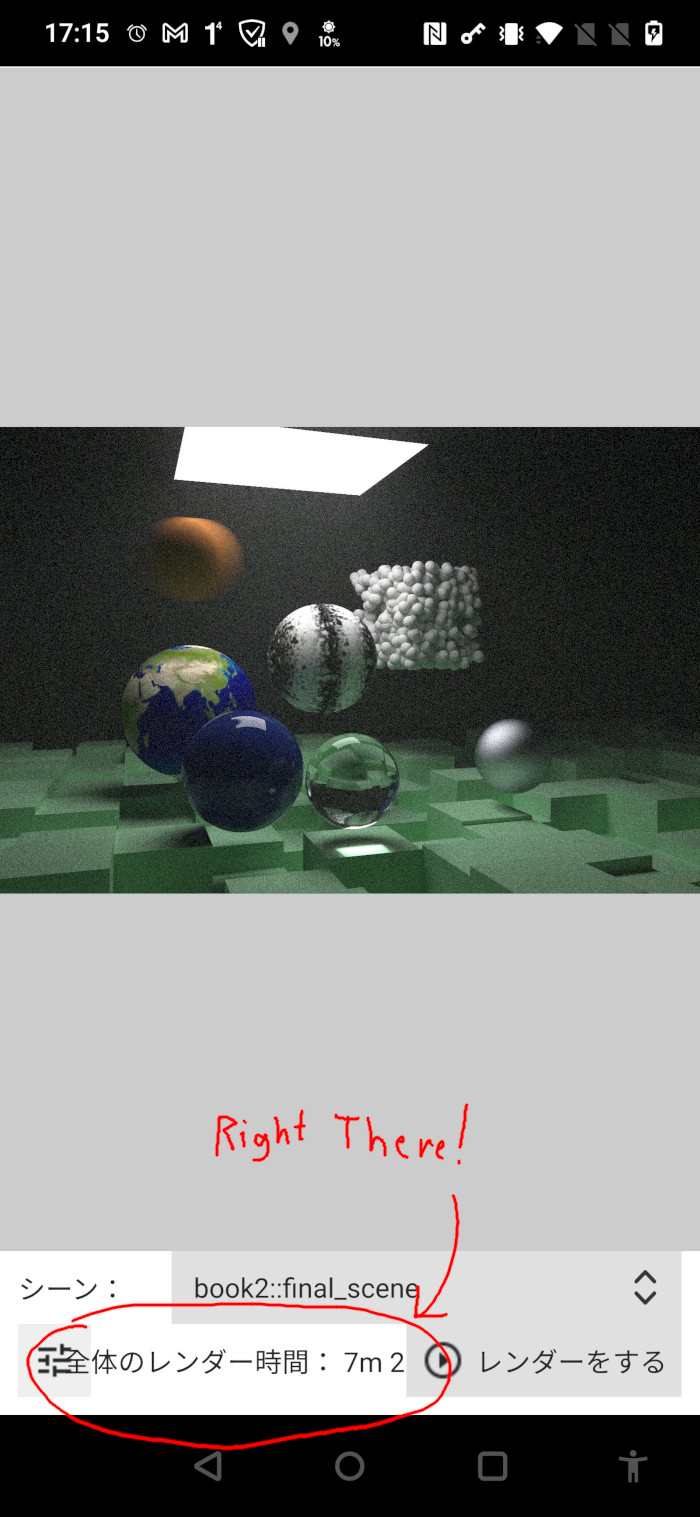
After the weeks I spent making sure that this layout worked on different devices in different languages. Someone just goes and borks it up in a short amount of time.
ಥ∀ಥ
In all seriousness, I thank them for posting this so I can go and fix it.
Don't Use Any Machine Translation
I hope this is an obvious one. Do not do it for any UI controls/messages.
Okay... I actually did for the "About" pages in PSRayTracing, but I at least added a notice that was. The rest of the UI was translated by hand and I verified this by checking other (translated) apps that exist in the CG realm. In my defense, my German and Japanese language skills aren't up to par to translate a technical block of text like that. Just please don't do this if you have an actual commercial project.
I did break my own rule here and I am sorry...
The Worst Translation Project I Ever Worked On
Oh boy. It's time for "Developer Blog Post Rant Therapy Time". Gather round now boys and girls and let me tell you a scary story. It is Halloween season after all. There is nothing of technical importance in the words below. You can spend your time reading this if you like a good cautionary tale. If not, feel free to skip this section.
At a previous job, we were developing a product that had a fixed display size. When I first got onto the project, it was already well behind schedule. The code was also an absolute mess. If I had to give an estimate, I believe that about 90%+ of it was written by people who had never worked in Qt before, and these people were no longer at the company. Unfortunately, it was my responsibility to fix this.
Bad things were done. Such as never marking any strings as tr(), using fixed size UI elements, layering dialogs on top of dialogs (that stole focus but were not closable), absolute positioning, copy-n-pasted code, no documentation/comments... This was violating nearly all of my guidelines listed above. While working on fixing bugs, I made sure to spend a little time making things more solid, flexible, clean, etc. The big one for me was marking those user facing strings as tr() so this product could be sold in places other than the English speaking world.
During this initial time there, I remember once chatting with upper management briefly, "Yeah, this product can actually handle multiple languages with ease. Including ones such as Japanese. It's going to take some work though to get it done. I'll send you a screenshot as proof." Which I did later. They responded in kind with a "Thank you. This is very valuable information for us and the future of this product."
A few days later during the weekly team meeting, the project manager wanted to talk about one more thing before ending; he seemed a little irked about this too. For this story, I'm going to refer to him as "Mr. A".
While looking at me, kinda upset, Mr. A said:
"Someone talked to upper management, saying that it's possible to translate this into multiple languages for release! Now they want to know how feasible this is to do!!"
I replied:
"Yes, this is fully possible. About a month and a half ago I started to go through and mark all of the strings that we need to translate. I would say that I've gotten a good 90% of them so far. The last 10% might be a bit more tricky since they show up less often. We also need to put in some localization infrastructure, but that should be simple and I've done this before."
My boss (not the same person as Mr. A) concurred that this was taking place and he thought my assessment and general outline was correct. Also stating he thought I should be the one leading this undertaking. I continued to explain a little bit more about the process of translating Qt based software. Some questions were asked of me.
Right before the end of the meeting, Mr. A snapped in:
"Alright, I'll tell management we're going to work on this. And Ben, if you refuse to do it, then I'll find someone else who will!!"
Me:
Umm, I said I want to do it, and I already have been working on it."
After that exchange I was a little bewildered. I huddled up with my coworkers, asking, "Did Mr. A threaten to replace/fire me? For thinking I was going to refuse to work on a project, which I've already started to work on?" My coworkers were quite confused too at Mr. A. You can probably guess what kind of person he was like to work for.
Later that day, Mr. A came up to me at my desk. Very nicely, like a begging puppy dog, asking me if I'd be willing to take the lead on the translation project. I said "Yes". It was something I wanted to do. He said that we would be targeting five more languages, all western European.
A few days later he sent me an email asking me about a time estimate for this project. I quoted him that it could be 6 months. He was quite upset in his response. It honestly wasn't an overly complex product. I really thought if I was given pure laser focus and all of the tools/resources required, this could be done in less than 2 months. I gave him this absurd estimate for a few reasons:
- We still haven't identified all of the strings
- We still need to add in plumbing for translation to work
- We need to have people translate the software and give it back to us
- Non English input it something we need to design for
- The UI layout is very English specific; other languages are going to break things and we'll have to fix the layout for all six languages
- There is going to be much iteration for development and testing
- We are going to discover problems we did not know we had
Another trick that I've learned is if you tell someone it's going to take 8 days, but then get it done in only 3 to 5, they'll think you're amazing. But if it takes you closer to 8 or 9 days (i.e. unforeseen issues), you're good at giving estimates.
But there is one other key reason I gave him the half a year estimate (and I didn't tell him this):
I knew at some point Mr. A was going to tell me to put the translation project on hold, but blame me if it wasn't done in 2 months. Irregardless of him telling me what to work on, and when. The extra 4 months of padding wasn't there for anything actually related to translation. I added it in because I knew the (sad) state of this product and how he liked to manage.
The next week I formally started on the translation project. Put in the support for switching languages, tracked down about 98% of all strings, adding in country flags, gave Mr. A the .ts file to hand to translators, etc. Things were going well. About 3 weeks into it he told me to fully stop working on it as we had other bugs that required more attention for an upcoming release.
-_-
And well, the translation project then languished for the next 4 months. The only thing I could do is mark strings as tr() in preparation for when he wanted to pick this back up again.
After a long while, during the weekly meeting, out of nowhere Mr. A asked me:
"Ben, what's the status of the translation project?"
I replied:
"We haven't done anything with it. I sent you those .ts files three months ago. Did you give them to the translation firm? I never heard back from you."
He spat back:
"WHAT?! We're already horribly delayed with this product as it already is!! This is a core selling point!
After this, I did remind him that he told me to stop working on this portion of the product months ago; I don't think that he liked that I brought it up. He asked me what we needed to do. The difficulty of getting this done had also increased since more features were added to the product. He didn't like this, but he told me that adding those extra five languages would now be my 100% full focus. It became 80% of my focus.
Then he demanded I do something I dread: "Ben, translate the UI to French using Google and plug those strings in". Oh my, do I hate this:
- Those strings are not going to be accurate at all
- Because they are not accurate, we won't have correct sizing for the UI Elements
- It's a waste of time because of the two above points
- It would be better to just wait for the real (correct) French strings to be in
- My biggest fear was someone in upper management saying, "Let's just ship the product with the machine translated French; it's good enough"
I tried to push back on this, but he was adamant that I must do this. He thought it was vital to the success of the project. The rationale: "We'll be better prepared when we get the real French in". When the actual translation came in from the outside firm, this was not the case. I had to spend another week re-fixing the UI for the correct French.
(╯°□°)╯︵ ┻━┻
There was one other thing that felt really odd to be about this translation process too: the firm that was doing our translations would only accept the strings in an Excel sheet. Now, this is a perfectly valid way of doing translation. But, as mentioned way above, there are industry standards such as .ts and .po which are used specifically for the realm of software. Mr. A had told me he worked with the firm before on other projects elsewhere. That they would give us a "Certificate of Translation" to prove that our software was properly localized. I asked Mr. A if I could lookup the firm's name online and their website to see what they accepted, as I found it quite odd we couldn't give them the .ts file directly.
Mr. A. refused to tell me (quite defensively) and told me just to send him the Excel file. He did inform me that this firm would first take the Excel sheet and run it through a machine translator then have a human look it over. He also reiterated that the "Certificate of Translation" was highly important. Coupled with not accepting .ts and .po files something about this did not seem right to me. But alas, I was at his mercy, so I had to comply.
We eventually received the German translation from this firm. In short, it was an absolute mess. Let me tell you about the most egregious one...
Remember my example above of the word "no" in German? Let me repeat myself: The word "no" doesn't always translate to "nein" in German. For some cases where there is a zero quantity you need to use a separate word. "Kein". For example, in English we might say:
I have no apples.
In German, the correct translation is:
Ich habe keine Äpfel.
I think you might be able to guess what word this "certified" translation was using. They were using nein and only nein. EVERYWHERE. Where kein should have been used, nein was there sitting in its place.
This was crap. I was able to find other problems with it too. I even sent it off to our distributor in Europe. As he was more experienced with the technical/scientific German that was needed; I was not. He said that about 40% of the translation was incorrect. Even pointing out examples of other localized software that had correct German translations. I very much agreed with him.
Our distributor (separate from the translator) corrected a lot of the poor German. This should have never had to be done. I eventually gave this corrected German back to the translation firm. They weren't happy about receiving this news and pushed back with how they were in fact, actually correct. Something about this firm and Mr A.'s obsession with the "certificate of translation" seemed incredibly odd to me. But there was nothing that I could do. I had no power to make decisions where I worked.
After German and French, I had to add in the rest of the other western European languages. I mostly ran into the same issue over and over again: a word being too large for a UI element, thus breaking the software. Rather than actually fixing the UI's layout and positing code, Mr A.'s instinct was to ask if we could just abbreviate the word. Unfortunately, this is what ended up being the solution so many times over. Thus littering our software with way too many acronyms and periods than I felt comfortable with. I also had to run back and forth with the translators a lot when something didn't fit.
Once I was on the last language, I got word form Mr. A. that upper management wanted to sell the device in eastern Europe as well. This was not too much of a problem for languages that used a Latin based alphabet. Once again, it was more layout tweaking and "abbreviation abuse". But oh boy, the Russian translation horribly broke the layout. I made a brief mention above of how Cyrillic scripts are quite "blocky". It's because their glyphs can be quite wider than Latin characters. There were places where abbreviations were a no-go, so I actually got to properly fix the layout code in some sections.
At the end of this arduous process. I was proud to parade that this product could be sold all over Europe in many different locales. Remember when I told Mr. A that my time estimate for the project was half a year? From the initial work of collecting strings through plugging up the last glitches from Russian; it took about six and a half months.
For those of you who spent the time to go through and read my story above, I thank you. I hope you take it away as a cautionary tale of how not to do a localization.
Final Words
There is one last statement I'd like to leave you with. It can apply to any project:
Good developers don't just ignore these things and only listen to management; they raise issues before things get out of hand. Likewise, good managers give their developers the time, space, and trust to fix these problems before they become bigger troubles. This is not limited to code and layout, but should also take in account UI, UX, and different cultures. We are making things for human beings; other people who might be very different from us.
Lastly, I'd like to thank the folks at Qt who keep working on all of the bugs I file. I like to make a special mention for Joereg Bornemann who helped me with a false alarm report I made. Credit to the rest of you too.
Please take great care in everything you build, for everyone else.
Update Feb 26th, 2022: A software engineer from the Qt company reached out to me after reading this article to acknowledge some of the iOS issues. Saying that they have been know but weren't tackled yet due to time constraints. Links to tickets were sent to me and I'll be provided them at the end of of the "Tart Apples" section. I thank them for informing me.
Recently I started a new job, where I was working on an Android & iOS app that's written in Qt/C++. While I have loads of experience with Desktop Qt (the classical Widgets API), I'd never really made anything practical for Android and iOS (QML/Quick API). In order to get some better practice with trying to make "fully cross platform mobile and desktop" software, I thought it might be worth my while to make a small app that achieves this in Qt. And it could act as a starting point for others showing how to structure such a project. Qt makes the bold claim of "Code once deploy everywhere." I really wanted to test that claim. I did and I feel it's accurate.
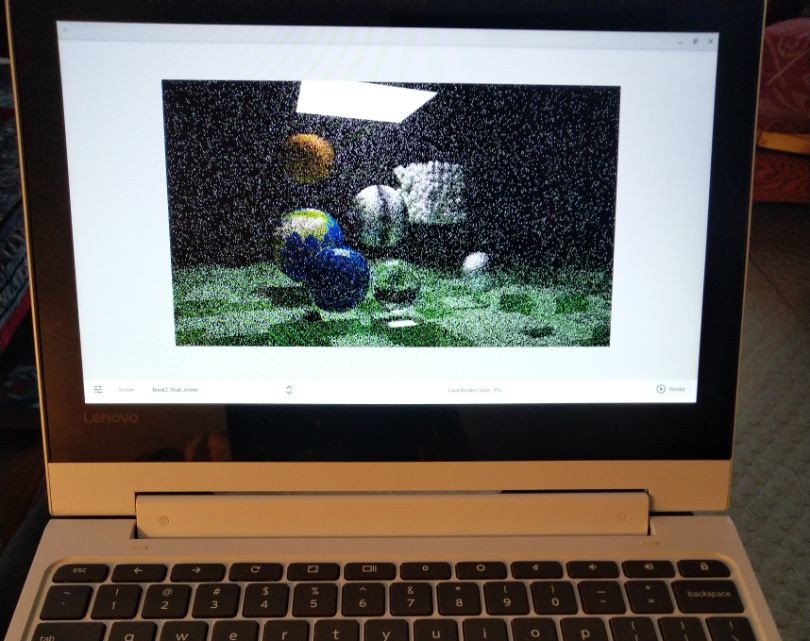
I want to note that this blog entry is not meant to be a complaint about Qt (okay, maybe a little). I really do love the framework. I Wouldn't have tried to make a career out of my knowledge of it if I did not. But I do want to note that there are parts of it where it can get frustrating. I hope that this lengthy post can help someone else in the future who's thinking about using it. Or even the issues described here will be resolved and these words become horribly out of date ramblings of an era long gone.
If you want to simply play with the app, It's up on Google Play over here. It does run on iOS, but there is no page in the Apple App store; details as to why are far below. This is fully open source, so if you want to peek at the code, you can find it here
A Friendly UI for a Past Project
Yet again, I find myself not able to escape working on the PSRayTracing project I first released about a year and a half ago. While I'm very satisfied with how the code performs on desktop devices, I was really interested in seeing how well it would work on mobile and tablet platforms. I have a Kindle Fire from 2020, an LG Q7+, and recently had to purchase an iPad Pro (M1) for work purposes. PSRayTracing, being very vanilla standard C++ (except for third party source) I know this should compile and be able to run on Android and iOS with no problem. Moreso, the issue rests in providing a good way for someone to use this when a terminal window isn't really available. Writing a Qt based, Cross Platform GUI front end to PSRayTracing is something that I thought would serve my purposes well.
I've been dabbling with the Qt framework for about 8-ish years so far. It first started with me trying to make animation software back in university. It became something I could slap on my resume when looking for required internships. After graduating, I still spent a considerable amount of time on the framework. Beginning with my second full time job, I became a "Professional Qt Developer". I still fiddle with it all the time for my hobby projects.
I remember the jump from Qt 4 to 5 was pretty big. I also remember when Qt 6 was formally released only a little more than a year ago. At that time, Qt 6 wasn't on feature parity with the 5.x series. IMO, it was missing some critical stuff. Then later on 6.1 came along. It was more put together, but missing other components I wanted (e.g. Charts). But in the recent past, 6.2 came out. We were promised that it is now fully on the level with the latest from 5.15. And, it's an LTS version too! So I thought this would be a great opportunity to take out 6.2 for a real test drive.
My goals were this:
- GUI frontend that works on Windows, Mac OS, Linux desktop, along with Android and iOS. With a seamless experience between everything
- Write as little platform specific code; or none at all
- Be able to profile performance of the mobile devices for PSRayTracing
- Try not to break existing things
I will say that I was able to achieve all of this. But like with any project, there were some bumps along the way. I'm still going to be using Qt after this; this blog post is not meant to knock it down, but to catalogue the hiccups I went through and you may have to yourself if you go down the Qt path.
If you ever played with PSRayTracing prior to this point, it was something that you had to download, compile, and use in the command line. I didn't want to break this way of using the program as it is very nice to have a headless mode, especially for testing, so some refactoring was in order:
- Pull out all of the rendering logic into separate component; aptly named the "Render Library"
- Take all of the leftover
main()code (argument parsing, text UI progress bars, etc) and put it into a separate sub-project. The "CLI Runner", which uses the Render Library - Make a new project called "Qt UI" that is the fancy pants graphical way to interact with the Render Library. It would serve all of the functions of the CLI Runner (e.g. scene selection, thread count, resolution, etc,) but provide a "more safe" interface. For example, it would stop you from entering in a resolution of
-41xPopKorn. It is to also have its own image viewing component. That way you don't have to open the generated image in another program. Qt provided me all of the building blocks to make this
The existing CMake project structure that I had at the beginning of this was easy to leverage. I first made a top-level CMakeLists.txt file. From there, created a render_library/, cli_runner/, and qt_ui/ folders, all with their own individual CMakeLists.txt
One of the other important things was to make sure that people didn't have to build the Qt UI if they didn't want to. Since this should be able to run in a headless mode, you shouldn't have to need the (quite hefty) Qt framework installed on your system to get going. Luckily, this was easily achieved by adding a CMake build option, simply called BUILD_QT_UI. By default, it would be set to OFF. Then at the CMake configuration step, you could flip this on.
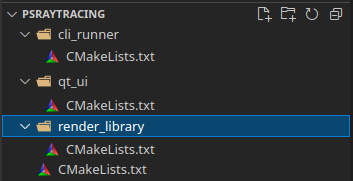
"But wait! In the Qt creator, if I specify I'm building for Android or iOS, I still need to manually flip this flag!!" I'm a fan of automating away intentions and reducing as much work as possible for others. I needed to wipe out my build folders a lot during this process, so any configuration flags I had would go bye-bye. So if I was building for Android or iOS, I wanted it to build the Qt UI by default. When configuring the builds for these environments, it's pretty simple to detect. Android is easier, iOS is a bit more involved, but here is the snippet I added to check for a mobile environment:
I gave a thought to trying out meson, since it seems to be the latest hotness in the C++ community for the past few years. But seeing as I already had a CMake setup going and I wasn't too sure of the Qt (6) support for meson, I thought it would be best to not change a horse mid stream. I'll keep it in mind for a future project.
It's also possible that I could have done this Qt only portion in qmake (Qt's own home grown build system), but part of me feels that this tool is on the way out. For Qt 6 they moved their build system over to CMake and have added much better support for Kitware's tools. Though at times, I do feel that the CMake support is not fully there. CMake also did require a lot more "manual specificity" with options for iOS, which was a real pain (and should just be set by default). More on this later.
Others in the Qt community have the strong desire to use CMake for their projects, but can be a pain when trying to couple it with Qt. A good example of this is QtIosCMake. I was tempted to use this for my own project, but I wanted to see how far I could get without bringing in third party CMake scripts. I'm glad to report that I was able to do everything with "Vanilla CMake", sans the stuff provided by Qt officially.
One other thing to note is the render library portion is built as a static library. This was done because it makes distributing easier. In a perfect world, I would love to have it as a DLL/dynlib/.so but knowing how much of a pain it can be to deal with dynamic libraries in C++ land, especially when it goes to multiple platforms, I opted for the static library route instead.
Now that my CMake structure was all good, it was onto the next step: code refactoring
Refactoring out to "Render Library" and "CLI Runner"
Since I planned well last time, the existing structure of PSRayTracing made this fairly easy to do. When I made the first version of the project, The main() function was only about 150 LoC long. It had a mix of instantiating render logic objects such as the RenderThreadPool and RenderContext, but also the user interface components like util::ProgressBar and an argument parser. It also handled the "save render to PNG" logic. These two parts needed to be split into their own sections:
- Render Library: Should contain all of the classes & functions required to queue up a render, retrieve it as a block of bytes, and probe the status (e.g. "54% complete")
- CLI Runner: Should use said render library. Provide the same exact (text) interface that existed; as not to break anything. The responsibility of saving the render to an image format (e.g. PNG) lives here.
This was actually much easier than I expected it to be, since most of the rendering logic was separated well (already) from the "TUI logic". Chopping up the old main() routine went quickly. An interface to use the render logic was put into a file render.h, which looked like this:
Some extra functions that didn't exist before were stop_active_render(), render_in_progress(), and num_cocurrent_threads_supported(). From an API standpoint, it's not nice to have to wait for a long computation to finish without some way to kill it prematurely. For the CLI Runner, a user could simply halt a render by doing Ctrl-C. But for the GUI portion, there needed to be a way to end a render via a button; without ending the whole program.
num_concurrent_threads_supported() is more of a "nice to have". In the GUI, I wanted to give my users a button they could press to max out the core/thread count. Having them guess this isn't really acceptable. C++ actually has a built-in function to retrieve this. It would be silly not to add this in, even if it was just a wrapper around some standard library call.
After finishing the splitting up, it was now onto the real important part: The Qt GUI.
Qt Time
At the time I started out, version 6.2.1 was what was available. Midway through 6.2.2 also came out; not too much changed. About a week after I formally considered this "released" Qt 6.2.3 made its debut. Qt Creator also had a few updates. Noticeably with a focus on better CMake support. None of these caused any issues whatsoever. But it is kinda funny to see the project you started from a template become a little out of date a few weeks later.
One thing I've learned when trying to make cross platform apps: make sure you develop for multiple platforms at the same time. This might sound obvious and you might be confused that I need to stress this. Let me explain further with some examples:
Do: Write your application with a "unified experience" in mind. Develop on desktop & mobile at the same time. In fact, develop using at least two desktop platforms.
When I was working on a Qt Widgets program that had to support Windows, macOS and Linux. I did this thing where I would use one OS as my primary dev environment (e.g. Linux), and use a second one as my primary test/verification environment (e.g. Windows). Changes would only go in if they worked exactly on both. Then at the start of next week, I would rotate out which two OSes I was using (e.g. dev was now Windows, test became macOS). Then at the beginning of the following week, do another rotation (dev=macOS, test=Linux). And so on and so forth. This allowed me to catch platform inconsistencies quickly.
For example, I found specifying the native colour picker widget wasn't working correctly on Linux/Gtk. And the Qt provided fallback was considered undesirable. So I got to make my own. Which turned out to be something our customers really loved in the end!
Don't: Completely write the app on desktop (only one OS), call it done, then claim "it should run on every environment perfectly fine" without verifying. If you do this, you're going to find out things will not work as you expect them to. There are actually parts of the Qt API that aren't 100% cross platform. For example: Qt Bluetooth. With iOS, you cannot use the Bluetooth classic API. And with Windows, you're not able to make your device act as if it is a Bluetooth Low Energy peripheral. In Qt's defence, the Bluetooth situation isn't their fault.
Another place that I worked, the deployment platform for the Qt application was an embedded linux tablet, but what did the other developer build the application on: Windows... This thing was to run in fullscreen mode. It looked completely inconsistent between development machines (e.g. different laptops), and when running on the actual box itself (which had a smaller screen). Inside of the code, I found all sorts of Windows specific #ifdefs, fonts (e.g. Tahoma), sizings and whatnot. IIRC, I was told Qt was picked for this project since it ran on the developers' machines (Windows), but also compiled on the desired target device at the time (the embedded Linux tablet). Though they didn't always verify their changes worked on the target device before merging the code...
Avoid: Writing anything that's platform specific. You might need to do this sometimes. If so, keep it as minimal as possible and wrap it in an abstraction layer. I was hoping not to do this for this project, but alas, I actually had to.
Now back to actually developing this GUI: I took a Desktop Linux & Android Tablet first approach, verified the work on macOS & Windows at the same time. Included the iPad into the mix once I had a solid base. And finished with it on my Android Smartphone. I did find my share of platform inconsistencies with Qt, issues with supporting multiple DPIs, and small vs. large screens.
Making the UI, and Making it Work
Starting out, I wanted to make sure that the UI was focused on viewing the render. There would be buttons at the bottom and some status info. You could select which scene to render from a drop down. To change the render settings, those options would be available in a pop-over menu.
So I first set out to implement this using QML on the Desktop. This was mostly built out of simple controls such as Buttons, TextFields, ComboBox etc. Laying out the controls was mostly done with anchors . In a few small cases I used the Row/Column layouts. One of the more complex inputs that needed to be handled was size entry. I've seen it done where you have two side-by-side integer fields split with an "x" (or they're stacked on top of eachother). Others where you have one field but need to type in that "x" as if it were text. I opted for the former.
One of the safe-guards I added was that the user could not close the "Render Settings" popover unless all fields were filled with correct input. QML with it's "validators" feature made this easy. This was to make sure input could be more "safe" compared to using the CLI Runner.
Unfortunately, at the time of writing, I noticed there is a way to close this popover if you leave some invalid input. And then if you try to render: segfault. Time to go bug fixing...
Androidization
Everything looked fine on the Desktop, so next was to verify it was good on the Android Tablet. Setting up the Android SDK in Qt Creator was a breeze; nothing more than a point and click adventure. Once that's up, you should be fine to build and deploy to Android by simply plugging in a device (set to developer mode) and pressing the Run button in the lower left.
Very quickly, I saw what I had running on the desktop was mirrored on my tablet.
When running for the first time, you might notice that the app has an ugly default icon, or the name displayed doesn't look quite right. (e.g. my CMake project was called PSRayTracing_QtUI, and Android chose that). This might be okay for initial development purposes, but for distribution (i.e. in the Google Play store) this is going to get flat out rejected. To fix this, you'll need an AndroidManifest.xml file. Qt Creator actually has some nice simple support for the file. Though, getting one was a little confusing. I thought this would be done from the File menu. But it's actually tucked away in Projects -> Android builds... -> Build Steps -> Build Android APK -> Application -> Create Templates. Finding and clicking that button will add the manifest; IMO, it should not be this complicated for something so vital.
I really do like that Qt Creator has a built-in GUI editor for this (even if it is a little bit hidden). Setting and name and icon are easy. You can also add entries for permissions (e.g. Location). Please make sure to heed my warning about not touching the stuff in the upper left. I will elaborate on that further down the line. When I was first starting out, I put the value of 1.0 in there. Oh boy was that a mistake...
But now, the name of the app and the icon were showing up properly. I thought it would be good to test this out on my Android phone which has a much smaller (physical) screen than my Kindle tablet. Loading up the app looked fine in landscape mode. The popover for render settings didn't show as many elements in the scroll, but that's fine. When I turned my phone to run the app in portrait mode, something bad happened: the UI broke.
When developing initially on the desktop, I hadn't accounted for when my application is taller than it is wider. The scene select dropdown was way too wide, but it needed to be like that because scenes with very long names could get cut off. This would push the "render status" message off of the screen as well as the button to start/stop rendering. On top of that, I originally designed the Render Settings popover to be centred, with some fixed size padding on the left and right sides. This was no good as well now because all of the labels and text entries became super squished. Taking a short time to redesign, I came up with this scheme for the "Controls Bar":
There would be two rows now. A single row tall when everything could fit. Two rows for narrow screens. Figuring what exactly was a sweet spot for this was a bit tricky. It was some trial and error. I decided that using anything less than 700 pixels would be considered "small" (in terms of width).
It worked well on Desktop; and then on Android as well!
This was achieved using using States along with AnchorChanges and PropertyChanges. I was hoping to instead define multiple layouts in separate files and use a Loader to swap out which one would be active. I had trouble understanding exactly how loaders worked, and was really concerned with signals/slots. So I opted instead for this solution where I shift around anchor points, padding, and sizing. It was a tad bit tedious. I do wish Qt had some better built in way to handle supporting multiple screens with adaptive UIs.
The Felgo framework has already solved this issue I believe, but I want to avoid pulling in more code which would break the "vanilla Qt as possible" rule I set out for myself.
Now with the app working well on Desktop computers, Android phone & tablet, it was time to make sure everything would work on iOS. I only had an iPad with me so I was going to focus on that display format. Since I had the app's UI working well on "small screen Android", I was going to assume that things would be fine on iPhone.
During development I never ran the app in the iPhone simulator because it was super-duper slow on my hardware. I then later purchased an M1 Mac Mini (way faster) and well, found out that iPhone portrait mode was busted. This was all after I considered the initial release ready. As I laid out earlier, don't make assumptions when dealing with cross platform development.
Tart Apples
Dusting off a Mac Mini from 2014, I updated the macOS version, put on Xcode and the latest edition of Qt. I got to work making the app running on my iPad. I was a little worried that things wouldn't go well, due to my hardware being nearly 8 years out of date (and knowing how quickly Apple likes to deprecate tech), but alas. I was able to build! But then I had a linking error...
This was odd since it was building and linking perfectly fine for Linux, Windows, macOS, and Android. Looking at the errors, it turned out the Render Library wasn't being found. Inspecting the build folders I found the static library was being built. Though, when the iOS app was linking everything it needed, it was looking in the wrong directory. E.g. the library was placed in Debug-iphoneos/ but it was expecting to find it in Debug/
(╯°□°)╯︵ ┻━┻
Why this was the case for iOS, and only iOS, I have zero idea. Someone is to blame. I'm not sure who though (I'm looking at you CMake). But to remedy this, it was simple: add a symbolic link to "fix" the problem. In CMake it's possible to add a pre-build custom target to run an action before some other step. Here's what was added:
This is inside of an if (APPLE) ... block. It's absolutely disgusting. I hate it. I want to get rid of it. It makes me feel bad. But I need it... Yuck.
A note: When building your app for iOS, I'd recommend only using Qt Creator to configure the Qt/CMake project (for iOS), but do the actual building of the project and pushing to the iDevice in Xcode. This ended up being the path of least resistance for me.
After setting up all of the developer profiles and signing junk, I pressed "Run" in XCode, and was treated to the app running on the iPad:
Wat? That doesn't look right. It's. So. Tiny.
This had me truly confused. "But it worked fine on Android tablets... What the heck is going on here?" I thought. This was the first iOS app I had ever made. I spent hours scouring google searches, Stack Overflow questions, and Qt Forum posts to find out what the issue was: I didn't mark the app to be deployed on iPad as well. This is something you need to select in Xcode.
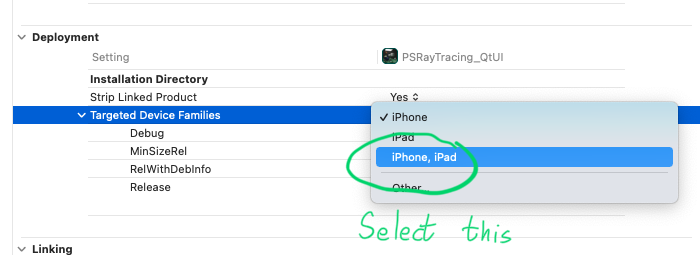
After that, voila, I had my app sizing as intended:
While it was good, there was another underlying issue: The "Targeted Device Families" option is a setting that lives in .xcodeproj. And for my case using CMake, this is actually a generated file that goes in the build/ folder. I'm not a fan of committing generated files, especially any build artifacts. I could always put a note in the REAMDE that says "If you're building for iOS, you'll also need to change this one setting to..." But this is detestable. It also doesn't work great when you want to get any sort of CI/CD involved. After some more googling, I did find a solution. I could set a target property in the CMakeLists.txt:
Magic numbers ahoy!, 1=iPhone, 2=iPad, 1,2=iPhone & iPad. Yeah, this is a little disgusting too, but it's what needs to be done. In fact, it would be nice if Qt's CMake stuffs did this automatically or provided a simple "build for iPhone/iPad/all" option.
For this pothole, I really don't know who to pin the blame on. All three Qt, Apple, and CMake didn't have the clearest documentation for this. It does seem like a common problem other developers might face since people tend to want to target as many types of devices as possible. I would have appreciated a " Common issues developers new to <X> face " section somewhere. But maybe the problem rests with me not knowing all the ins and outs of Apple/iOS development. I just want my app to work, and work well.
The app seemed to be functioning correct now. But likewise with Android, the display name of the app and icon weren't right and needed a custom one; without these a rejection from the Apple App Store would be certain. Getting this to work was another pain point for iOS.
Qt does have some adequate documentation when it comes to explaining some of the specifics for iOS They talk about how to set a custom app name, icons, launch images etc. But there's one major problem with that page; It does not have a single mention of how to do these things with a CMake build system. It only explains how to do this stuff via qmake. One could argue that "how to do this in CMake is out of the scope" but these are vital to get an iOS app to be considered finished by Apple's standards. It leads the developer to go and have to hunt for this information themselves. What I found out that I needed to add to the project was:
- An
Info.plistfile. Or the.invariant I used to generate one- This gives you the ability to set a custom app name
- An "Asset Catalogue". a.k.a known as
Assests.xcassets- This lets you use an app icon, which is called an
AppIcon.appiconset
- This lets you use an app icon, which is called an
- Some more Apple specific configuration to be in the
CMakeLists.txt
I can't recall how many days this took, but it wasn't fun. While this is mentioned in the "Platform Notes - iOS" document, I need to reiterate a fact mentioned above: none of this is mentioned on how to do this in CMake. If you read the page a bit more, it mentions that qmake does some of this for you (e.g. the generation of an Info.plist file). One suggestion I have for Qt to make this process less painful is to have a button, similar to the one that generates an Android Manifest, but one for iOS deployment. Oh, and as for all of the things I needed to add to CMake, here they are:
This stuff should really come default or be handled by Qt's CMake scripts.
It seems like I'm not alone in my troubles here. The third-party project QtIosCMake mentioned above tries to make this easier. While it's nice that others are willing to share the work that they've done, I don't think I'm alone in believing this should be provided by Qt.
Maybe the easiest part was generating all of the icons. I found this lovely site which does it for you. You'll need it since Apple requires your icon about 30 times over in different sizes.
Update Feb 26th, 2022: As mentioned at the top, some of these things I described here are actually known by the Qt Company and are actively being worked on:
- QTBUG-95838: Tracking ticket for "Improve experience of building iOS projects with CMake"
- QTBUG-93268: target_link_libraries does not work with a target name on iOS
- QTBUG-95837: Add default launch screen storyboards for CMake iOS projects. Looks like some code was merged and this ticket has been closed
- QTBUG-100833: Default iOS project to both iPhone and iPad deployment
But alas. After all this frustration, the GUI frontend was working great for the iPad! I had my fancy display name and fancy icon. Moving on, there were some extra features I wanted to add into the app to make the experience better for anyone to use:
- A button in the Render Settings screen that sets the resolution to render at, to the pixel dimensions of your screen
- The ability to zoom in and pan on a completed render, along with it being shown in a fullscreen mode
The second one was going to take a bit extra to make. Unfortunately, this isn't a control that comes by default in QML/QtQuick. I would need to build it myself. For the moment, I simply had the app displaying the render in the center of the app. I opted to work on the button first instead.
The Most Frustrating Button of my Entire Life
It's nice being able to view and generate renders at a native resolution. By default, the app renders at 960x540, which is reasonable IMO for simple testing. While a 1080p or 4K resolution screen is pretty standard these days for many desktop/laptop computers, there still are differences here and there; and it's more of a wild west for smartphones & tablets. If a user wanted to render an image at the same resolution as their device, I don't want to force them to have to know what their native pixel size is. I thought adding a button that reported the native pixel size, and pressing it would set the render size would be handy. I implemented it, but oh man, did it take a lot.
Going back to my Desktop -> Android -> iOS development process, I started again with Linux. QML has a built-in type called Screen that you can use to poll for display information. The width and height fields are what I wanted. Note what their documentation says:
This contains the [width|height] of the screen in pixels.
Using this I added the button into the Render Settings form and it worked. On my Lenovo X1 Yoga Carbon, The "Use Device Resolution" button said that I had an 1920x1080 screen. Pressing it sets the render size. Even better, the width and height properties of Screen support device rotations, and notifications in the event they change. So when I built & ran the same code on the Windows partition, put it into "tablet mode" and rotated the deivce 90 degrees. The button changed from saying my screen was 1920x1080 over to 1080x1920! Rotating it another 90 degrees made it go back. It was absolutely lovely.
Next, was to confirm that it was working on Android. When I put it on my phone (an LG Q7+), the button reported that I had a resolution of 311x823. What? That's not quite right... The specs of my phone say that I have a 1080x2160 pixel display. What could have been the matter? I then realized that all modern phones have really high DPI displays. The Screen object in QML has has a property called pixelDensity. Which on my desktop machines was reporting a value of 1.0. But on my Android phone, a value of 2.65 (IIRC). Now, multiplying these values:
823 * 2.65 = 2180.95 311 * 2.65 = 824.15
Wait... This still isn't correct. See, the Screen.width/height property returns something known as "logical pixels". They don't match the actual physical resolution. The Qt documentation doesn't say anything about this... The use of "logical pixels" is moreso meant to make sure apps scale properly across displays of different pixel densities. Okay, so I couldn't use the easier QML Screen object to get my desired "Use Device Resolution" button. Digging deeper in the Qt docs, there's also the original QScreen C++ class avaiable. In fact, look at the entry for size():
This property holds the pixel resolution of the screen
"Ah, I shall have my native screen resolution!" I thought. While it was a bit more work to get to the C++ API talking to QML, it wasn't too much. So I used QScreen::size(). And it reported 823x311... Once again, logical pixels... Not the real resolution.
Trying out the glut of properties available in QScreen, no single permutation, combination, or formula of them got me that native resolution I wanted. I tried everything I could think of. The next thing was something I didn't really want to do, but had to: Platform specific Java/Android native code. (dramatic music plays)
Adding in Java code and using it as part of the project wasn't that hard:
- Create a new
.javafile. Note that it needs to follow the whole folder hierarchy to work properly (See: https://github.com/define-private-public/PSRayTracing/tree/6ce9f2d6a06b33a935d2d666b941d28b09a44473/qt_ui/android/src/net/sixteenbpp/psraytracing, notice how it's the only file in the tree of folders) - Write your Java specific code in that file. Keep it short and sweet
- In the
CMakeLists.txtfile, add it as a project source. Make sure it's only added in when building for Android - On the C++ side, use a
QJniObjectto access the Java code you wrote
Here's how I did it:
What makes me a little extra sad is that the getRealSize() method is actually deprecated. And didn't see any alternatives. So now I'm being forced to write platform specific deprecated code just to figure out what the screen resolution is. And in C++, this was done to call the Java code:
Yeah, that does look a little clunky, but this is what you have to do if you want to call the Java/Android functions from C++. I defined another function QSize compute_true_screen_resolution() that will call the above block only when building for Android (via an #if defined(Q_OS_ANDRODI)...).
After all of this strife, I loaded up the app on my smartphone and as I had hoped, the button now said "Use Device Resolution (1080x2160)". I rotated the phone 90 degrees and it changed to match the orientation. It had worked! Loading it on the Kindle, it gave me the expected resolutionl. All was well, I just had to confirm this worked on the iPad and I would be good to go.
I loaded it up on the Apple tablet, which was using the QML Screen object. It said I had a resolution of 1024x768. What... no... The iPad I was using has a resolution of 2732x2048. And if I recall correctly, Screen.devicePixelRatio=2.0 on the iPad. That doesn't math right. Once again, I didn't feel trusting of the of the value reported by Screen, so I did some Google searching and I was pointed to using the nativeBounds from UIScreen
As a C++ developer, looking at Objective-C code absolutely scares me. But it's what we need to use to call these methods. But thanks to the compiler alchemists at Apple, they were able to put together a homunculus called "Objective-C++". Simply put, it allows the two languages to interoperate with ease. Here's the code I wrote get the screen resolution using native iOS calls:
At the beginning, the dim line is pure Obj-C. Then with native_size, I'm accessing the fields of an Obj-C object, though putting them into a C++ variable. Later on I'm using the clause of a check, from Obj-C, to then call a function on a C++ object. This is actually really nice. Way easier to work with than the Java-C++ interop.
What is a little concerning though is the future of Objective-C++. It seems like Apple has deleted their documentation for the language from their website. So if you want to read it, you need to find a third party source (such as archive.org). Some other cross platform frameworks like Dart/Flutter use Swift as their iOS native language (Kotlin for Android as well). This might be the future for Qt too, but it is not known yet.
For the integration into your project, it's even a bit easier than Android/Java:
- The code needs to go into either
.hor.mmfiles. These can be put in any folder. No complex hierarchy required like Java - Add the source files to the
CMakeLists.txtlike you would for any other.cppor.hfile. Make sure their only compiled in for iOS (if (APPLE) ...)
And from there, you only need to call the functions you made.
So now, I tried to run the above snippet to get the screen size. And... it also returned the value 1024x768...
I was really upset as to what the issue was here. After working on some other task to let my brain goo simmer for a little, I revisited this a few days later. This time around, instead of making a Qt app. I launched Xcode and made a 100% native iOS app. It was to use the snippet above (sans the Qt code) and report what the screen size was. Doing just that, I had it print the result nativeBounds to NSLog. It reported 2732x2048.
Success! But... Why was this only working in the test program? Well, after some more googling, I found my true answer. You see, my project, when building for iOS, was actually missing something vital: a "Launch Screen". The dummy app that I made in Xcode had one in by default. Whereas my Qt project did not. If you read the Apple docs, it mentions that this is vital:
... Every app must supply a launch screen.
I took the launch screen I made in the demo app, stuffed it into the Qt project (which needs to be specified in the Info.plist.in file), re-built and launched the app on the iPad. Boom. There it was. The button was now saying "Use Device Resolution (2732x2048)". Rotating it worked as expected.
In fact, I don't even need the iOS specific code anymore. Both the QML Screen object, and the C++ side QScreen no wreported the expected value of 2732x2048. I'm leaving it in though to serve as an example of how to do iOS native interop with a Qt app.
To be fair to Qt, if you go back to the Platform Notes - iOS document above, it does make mention of a Launch Screen/Image, it is purely in the context of working with qmake. Actually, not a single mention of CMake exists in that document at all. This makes it really hard for people who want to use this build system.
To think, the days of frustration that I went through to get this simple button working on iOS, was a missing configuration/deployment file. Which sole purpose is to trick the user into thinking apps load up fast. That is generated when using qmake, but is missing when using CMake.
(ノಠ益ಠ)ノ彡┻━┻
After this, the app was working as expected on the iPad. I didn't have an iPhone to test with, and the simulator was unusable on a low-end 2014 Mac mini. It was working well for Android phones, so I think it would be safe to assume it was fine for smaller iDevices (spoiler alert: it wasn't).
The Image Viewer
Above, I mentioned that I wanted to add in an extra picture viewer to the program. I don't think there's much to go on about here compared to that infernal button. It was mostly a lot of work in simple QML. All I wanted was a basic image viewer that let the user full screen the render, zoom in and out and move around the viewport. There would also be some extra buttons off to the side to reset the zoom values.
It did take me about two weeks to get something that was satisfactory; but there definitely is room for improvement IMO. I did have to sacrifice one of my "desirables" due to a bug in Qt. I know that this is a more complex built up control, but I am a little surprised that Qt didn't have something off the shelf, or a "cookbook" example that could be integrated. Since this does seem like a very common thing to have in apps.
There's a lot of gory details here that I don't want to go into. If you want to read the source code (or use it in your own project) it's available here It did take me a bit to figure what the correct hierarchy of controls needed to be. Because I also had some Buttons occupying the same area as a MouseArea, I needed to fiddle with the event propagation. Here's the basic outline:
One feature I had to strip out of this was the "make app go fullscreen" when an image was in "pinch-zoom-pan" mode. This was actually because of bugs that I found in both the Android and iOS versions of Qt. It's possible I could have put this in selectively for Desktop, but I really don't want to add platform specific QML code. The function call to do this was QWindow.showFullscreen(). Very easy. Toggling it on and off worked great for Desktop. But what was wrong? Let's go with Android first:
I made a little dummy app that would call the method above. The red zone was supposed to be where the image would show. The blue zone would be the control widgets/buttons. When full screening, the top bar (the notifications, time, battery, etc.) went away. The blue zone disappeared as expected. While the Android system buttons below disappeared (e.g. Back, Home, Show all apps), the white background behind them did not go away. So on my phone, I was left with a blank white bar at the bottom. This is ugly. I loaded the same code up on the Kindle to make sure there wasn't something wrong with only the phone, but the same issue was happening there.
I was still hoping that this would be working on iOS. Using the same sample app, going full screen worked as intended. I was full of glee. But then when I exited full screen, it was even worse. Take a look:
The layout went completely bust. This is unusable, so I had to completely scrap this feature.
Being a good little developer, I made to file some bug reports for this:
- Android's: https://bugreports.qt.io/browse/QTBUG-99046
- iOS's: https://bugreports.qt.io/browse/QTBUG-99047
As for things I'd' really like to improve in a 2nd version:
- When zooming in/out, it doesn't keep the viewport centered. It zooms based on the top-left coordinate, which doesn't feel too natural. E.g. If I were using the scroll wheel on a mouse, the user would expect to zoom on where the mouse is over; this doesn't happen. Or when pinching on a touch screen the device, the center point of the two fingers should be "zoom focus".
- The math for this should exist already in C++'s
QRect. It has a lot of useful functions. But if you look at the docs for QML'srecttype, it's nothing more than a data container. As much as I'd like to keep all of the logic for this widget in QML, if I want to make this easy on myself, I'd need to write the logic in C++.
- The math for this should exist already in C++'s
- When zooming out there, sometimes the image might go out of the viewport. This is really minor and fixed quickly by the user making any other zoom action.
- If the user starts to pinch-zoom-out on the image, it should put the image into pinch-zoom-pan mode. Right now they have to double-click or double-tap on the render
- Making it actually go fullscreen; but that isn't possible right now.
- Maybe add in a button to exit the pinch-zoom-pan mode. Sometimes the double-taps weren't always registering on my Kindle Fire (but they were fine on the Android Phone and iPad).
With both the "Use Device Resolution" button and this image viewer done, I thought the app was now good enough to be formally distributed on app stores. I'll get to that in a moment, but I did want to cover some other speed bumps that I came across.
Use of Apple Pencil is Busted
This is honestly kind of a bad one; pressing any control with the Apple Pencil will not work, and leave the control in a "pressed down and stuck" state. Though if you press the control with your finger the control will still start to work again like normal. E.g if you tap on a Button, it will look like it's been pressed down, but it will then be stuck in that visual state, without the button's action being executed. If you try to tap on a dropdown list it won't open up. It will be "stuck down" until you use your finger.
While the use of an Apple Pencil isn't required whatsoever for this app, you cannot use it with any Qt 6.2 app (or 6.0 and 6.1 AFAIK). If you own one of these pen inputs or have ever seen anyone else use one, you know people like to tap every single control with the pencil. They do not want to let the stylus go, as it would interrupt any flow they have going on.
As someone who would like to make art focused apps with Qt in the future, this is absolutely critical to be fixed. And too Qt's credit, they've marked it as such: https://bugreports.qt.io/browse/QTBUG-98936
Another component of the Qt tablet/wacom interface was broken for me when I was trying to port another app of mine from Qt 5.15 to 6.2. Qt did fix the issue promptly after I reported it, so my hats off to them for making it right. How input events work in Qt 6 did change, so it's not too much of a surprise that things got accidentally knocked out (e.g. tablet pen use).
SVG Icons (for Buttons) are Fuzzy
This is one you can file in the "no one is going to notice unless they look really closely at the pixels" category. But nonetheless makes the app feel less refined.
Remember the dawn of when the Retina display first happened? Everyone loved it so a lot of other devices and screens started to become very-very high resolution. This created a problem where all the icons every app was using looked really bad. This was due in part everyone was using bitmap files for their icons, which were being scaled up on these high DPI displays. Everything was ugly and fuzzy thanks to bilinear filtering algorithms being applied directly onto the pixels.
One solution was to provide the icon in multiple resolutions and then dynamically select one dependent upon the display detected. But we already had another solution ready and available to use: SVGs. Scalable Vector Graphic icons were (and still are) great since scaled up and down (hence the name) and look perfect on every screen type. That is, if the SVG renderer is working properly.
The icons I used for the app were grabbed from the famous Google Material Design Icon set. They are well known to look good and work great. Putting them into my Qt app they were rendering correctly on desktop. Where I had non-high DPI displays. When I put it onto the Android smartphone, Kindle Fire, and iPad, they all looked good at first glance. But when copying over a screenshot and inspecting it back on my desktop, I noticed some upscaling blur around the edges:
Checking with my eyeballs close to the screen, I could see some fuzz on these devices as well. If you can't see it well here, open the image in a new tab and zoom into 100%, or even 200%. Notice how the text "Render" is crisp, versus the icon to the left of it. The settings icon (off to the far left) should also be a bit crisper too.
When I found the issue I did report it, but then it was soon closed as a duplicate. With the fix for the other ticket being slated to be put into Qt 6.2.3 (I was using 6.2.2 when I found this issue).
Now at the time of writing this blog post, 6.2.3 was released. Verifying this fix was in the release notes, I was eager to get this fix working. I spent all of the time updating Qt, recompiling for Android. And.... It's still broken.

Once again, not a deal breaker for getting this app out the door, but this bug can make any app feel less professional. It might be that the SVG scaling is fixed for the Image control, but the fix isn't truly complete if it's not working for Button.icon. (I have refiled the bug)
Accidentally Implementing A limited ScrollView
For the "Render Settings" popover and the "About" page, there isn't enough room to display everything in the frame, so I created a custom QML control called VerticalScroll. If you have an area in QML (e.g. 200x900) that's larger than your screen/window provides (e.g. 300x500), you can wrap the VerticalScroll over it to create a viewport that you can scroll up and down. If you don't have enough room, a scrollbar will appear off to the side. If you do, then it will go away. If your window/screen resizes and you have enough or don't, it will update to make everything nice and flush. This took me about a week to make. This was because I thought that Qt's provided ScrollView wasn't working.
Turns out this was completely unnecessary and I was using ScrollView wrong. I only found this out after I started writing this document. When I initially used ScrollView, it was like this:
I could move the RenderSettingsForm in the viewport. But then after lifting my finger up, the contents would be stuck in place, even if it was out of bounds. It also didn't feel well when flicking on a touchscreen (e.g. no acceleration/deceleration). So I set out to make my own scroller based upon Flickable. A few days later, VerticalScroll was complete and integrated.
To get what I wanted, this was actually the correct thing I needed to do:
I do need to fault Qt's documentation here for not being clear and possibly a little misleading. Reading the "Detailed Description" section for ScrollView It says this:
ScrollView provides scrolling for user-defined content. It can be used to either replace a Flickable, or to decorate an existing one.
If you look at the first example right below that line, where there's only a Label element as a child, you'll get that undesirable "sticking" behavior I was getting. The code snippet right below the first one does use a Flickable, but it's actually derived control. The wording of this documentation is confusing. I think a better documentation string for this would be:
ScrollView provides scrolling for user-defined content. The content should be placed inside of a Flickable, which is then placed inside of a Scrollview.
I also think that the first example with the Label should be scrapped or updated, as it's misleading.
Another alternative to this would be to automatically include a Flickable under the hood for any of ScrollView's content, but that's a whole other political discussion that could break a bunch of existing code.
Text Scaling (and UITheme.qml)
This is a pretty brief thing to talk about but it's something worth discussion IMO. This is probably helpful even outside the realm of Qt/QML apps.
When I first moved this app over to my Android tablet, the text on screen looked really tiny. It was still readable, but not pleasant. I believe this was due to the fact that the Kindle Fire had a higher Screen.devicePixelRatio (1.5) compared to my desktop monitor (1.0). So I needed to bump up the font sizes a little if I was running on a high DPI display. The solution was really simple: multiply the font size by a certain scaling factor, if running on high DPI. It also wasn't too much in the code.
When I started out the app, I put all of my UI styling stuff into a QML singleton file called UITheme.qml . This includes colours, font sizing, spacing, padding, etc. I really recommend following this pattern instead of leaving this information only where it's used. This way you have a single source of truth for all of your styling needs. If later on you want to support multiple styles your life will be much easier.
Inside this UITheme.qml, there lives the properties that control font sizes:
So first for the Kindle I did this:
It looked the same on Desktop (as expected). Putting it on the tablet, it looked great. Next on my Android phone which has an even higher DPI (2.65 IIRC), the text was definitely larger, but too large as it started to now go off screen. But, the fix was even simpler: clamping with Math.min().
Once again, reloaded onto the Android phone; it looked good. Lastly, double checking on the iPad, it was perfect there too. Using a maximum font scale for 1.8 is what seemed to look best across all screen types I was testing on.
Getting it up on Google Play
Writing software is easy. Distributing it is a pain in the ass.
While I had built about two Android apps prior, I had never actually put them up on the Google Play store before. Nothing ever went far enough until now. So this was my first time experiencing it. One of the more important things was "version coding" which I'll talk about soon, but let me go over my other notes first:
- To sign up as a developer, there is a flat fee of $25. While some might not like it, I think it is very fair as it can help reduce spam and abuse in the Play Store. I can't seem to find this old article from years ago, which showed off how in the Windows/Microsoft app store used to be a plague of fake VLC apps that went on for pages. This was the only thing I could dig up: https://malwaretips.com/threads/fake-vlc-for-windows-8-1-apps-in-windows-store.19597/
- Once I was ready to release my app, it took about an entire week for it to receive an "E for Everyone" rating. The app would not be published without it. I read someone that on average it would take 3 days to review. But maybe being a new developer, they gave it some more scrutiny. Because of <CURRENT_WORLD_EVENT> there's also the possibility of that they have <STAFFING | LOGISTICS | RESOURCES> shortages right now.
- There is a somewhat lengthy questionnaire you need to fill out. Prompts like "Do you have in-app purchases?", "Does this app have user generated content that can be shared with other users?", "Is this a dating app?" Etc.
- Writing down a "Data Collection & Privacy" policy was kinda odd IMO. I'm required to have one. Even with the fact that this app collects no data whatsoever. This could be one of those things required by the much feared GDPR, but IDK. At most, the only data this app would store on your phone is PNG of the render in a temporary location.
- There are a few things that Google lets me know, but it's restricted to merely metadata. E.g. what kind of model of phone installed the app, geographic locations, etc.
There are many different types of Android devices out there. The Google Play Console reported to me there's a little more than 20,000 types of devices in active use. Qt for Android lets you build for Intel and ARM based Android, and 32 bit and 64 bit; so that's 4 different configurations. Most smartphones are of the ARM flavor. Whereas the Intel devices are probably Chromebooks. Your app will also target any device that's Android version 6.0 and up. The Google Play Console reports that PSRayTracing for Android can run on 15,000 different devices.
While it may not seem great that you're missing out on 25% of what's available, keep in mind that this number is not weighted as to how many total devices there are (not device types, but units). Android 6 was released back in Oct. 2015. So it's probably more likely that you're able to target more than 98% of the Android devices out there in use; all made within the last 5. You're well covered.
Something you need to keep in mind is that for each release of your app (e.g. v1.0, v1.1, v2.2) you technically can have 4 versions of each because of the Intel/ARM 32/64 bit stuff. (e.g. v1.0-x86, v1.0-x86_64, v1.0-ARM32, v1.0-ARM64, ... v2.2-ARM64). This is what Google/Android considers a "Version Code". These must be fully unique.
What you do for this code is completely up to you, but Qt does have a recommendation. Reading their Publishing to Google Play document, they have a recommendation for how to do version coding. Unfortunately, you need to build your programs 4 times over, once for each architecture type. IIRC, Qt 5 does support multi-ABI builds. I'm not sure where that went in Qt6. No biggie honestly. Back to version coding, here are some important things:
In your AndroidManifest.xml do not touch that Version Codes entry that is automatically generated. Leave it as is. In fact, up above I made sure to make a note of it in the screenshot of the manifest editor.
You see, when I started out, I was kinda dumb and changed that -- %%INSERT_VERSION_CODE%% -- value to 1.0. Oh boy did that cause some troubles. When I built my application, no matter what architecture, the "Version Code" was always set to 1.0. And when uploading to Google Play, I kept on getting an "Error, version code already in use". I had no idea the generated version code kept on being 1.0 until I created a new dummy project and saw that I needed to keep that to the default -- %% ... Qt folks, if you're reading this, please add a warning message to the field right below that you should not edit this field unless you know what you're doing. Or at least hide it.
One of the other pain points is "how do I get those version codes there?". Well, here's the other annoying part: You gotta do it yourself. Qt suggests on how you should version code, but they won't do it for you. Nor do they provide a code snippet (CMake or qmake) to work off of. They recommend to follow the pattern of <Platform><ABI><AppVersion>. platform=0 for ARM, or 1 for Intel. ABI should be either 32 or 64, and AppVersion should be some sort of numerical code that corresponds to your app. E.g. use 110 for your app's version is 1.10. And yes dear reader, that would lead to a problem for the chance you have app version 11.0 But from there, you can simply go from version 10.x over to 12.0; Just like how Microsoft skipped Windows 9, so can you!
That is unless you had an app version of 1.20, then you can do 10.x -> 13.0! But what if had to do 30 minor releases for 1.x and used a 1.30? Well my friend, just jump up to 14.0! As you can see, we're going to be here a while... The chance that you'll need to do any of these is slim to none unless you're releasing a new minor version multiple times a day. Honestly, don't worry about it and follow this versioning scheme and do the "big leap" only if need be, which should be rare.
Let me save you some trouble and give you the snippet of CMake that can do this for you automatically:
This is one of those things that should be provided by Qt out of the box, or at least included in their docs. Not having this readily available and easy to integrate is -1 point for Qt. Like I stated far above, I can only hope that this is no longer the case in the future and this blog post becomes outdated.
Lastly, don't forget to sign your builds. This can be done in the same section (Projects) where you generated the AndroidManifest.xml (The CMake Configuration). This does feel like one of those options that's more hidden than it really should be.
With all this out of the way, I was able to successfully publish the app to Google Play. And after three weeks, I've got a total of 20-ish installs. It's something. :]
Not Getting It Up On Apple's App Store (Updated: it now is)
Update Oct 23rd, 2023. This section was written more than a year and a half ago. Recently I've decided to bite the $100 fee to have the app published in the Apple App Store. But I also do not want to change what I haven written so readers can understand why it wasn't available on Apple's store up until now. I still stand by my belief that the fee is unfair to developers who want to publish free/noncommericial apps.
This is a real sore spot.
PSRayTracing's iOS version is not up on the Apple App store and won't be in the near future. That is, unless something changes. I spent a lot of time, effort (and money) trying to make sure that this app ran well on my iPad. The app isn't going up on Apple's store because of the fee for developers (and the policy surrounding it). I'm not talking about the well known 30% cut they take on transactions; PSRayTracing is a fully free application (both as in speech and beer).
If you want to publish any app of any kind (commercial or not) on the Apple App store, you need to sign up for the "Apple Developer Program" The fee for this is $100 per year. For someone in my situation, this makes zero sense.
I understand that similar to Google Play's one-time $25, this can help prevent abuse and make sure that only people serious about making apps can be published. But at this price point it's not really fair for what I want to do. To their credit, Apple does offer a fee waiver to certain groups like educational institutions and non-profits (only in specific countries). But working on this as an individual hoppy project, I do not qualify for this fee waiver.
I tried reaching out to Apple (including a college friend of mine there) to ask if there was some way I could get a fee waiver due to the nature of my app (free, open source, educational, benchmarking tool, etc). But they only had this to say:
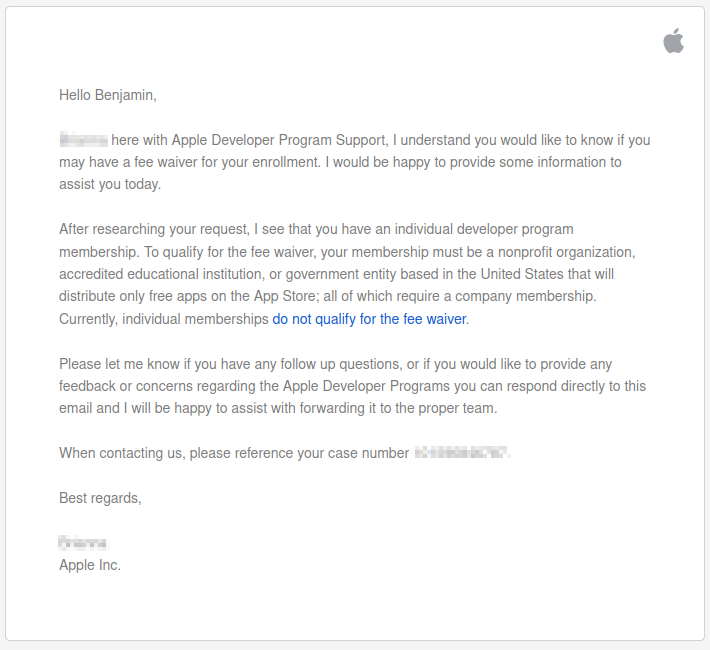
Within the past three months, I have spent more than $1,700 on Apple products. iPad Pro, M1 Mac Mini, and an Apple Pencil. Partially for work and part for fun. I've really enjoyed these tools. I spent a great amount of time making sure that the app would work with the iPad. To pay another $100 to get the chance to put the app up, is simply just unreasonable at this point.
Part of this could be my own fault for not doing full research on how app stores work before embarking on this project. But then again, I really wanted to test the cross platform nature of Qt, so that's why I maybe completely forgot about distribution and was focused on just getting the app working.
Do I have the financial means to pay for this? Yes, I do. As noted by my recent purchases, this is well within the range of my checking account. But once again, something about this just doesn't seem fair based on principle alone. I'm thinking about all of the younger programmers (e.g. the 14 year olds) who could be starting out on the path to becoming a software developer. Sure, anyone can make a web or desktop application and self-publish. But some people are not interested in that. Some people want to make native apps; because this is what interests them. Maybe all they have is a years-old low-end smartphone in their pocket because they couldn't afford anything else. They know that having any kind of app up in an online store is a gateway to a first job, internship. Possibly, they want to build upon an idea and start a company. I can't help but feel that this $100/yr fee pushes younger and less fortunate people out.
This is not me right now. But I used to be someone like that in the past.
I am confident in the future I would like to publish my own commercial apps to the Apple App store. At that time, then paying the developer fee would make sense to me. I would try to submit PSRayTracing's iOS port to Apple at that time too. Or if the cost was much less (e.g. $25/yr), or even one-time like Google, I would have no issue paying whatsoever. At the moment though, I will not. I'd rather be writing about issues with configuring plists or ranting about confusing CMake/Xcode settings rather than writing this section. And as I've stated before, I hope that these words become out of date.
( ಥ_ಥ )ノ🍎
I hope that someone from Apple is reading this and can help address the problem at hand.
If you want to run go and try out PSRayTracing for yourself on your iPhone/iPad, you'll have to build it yourself from source here . I don't have anything in the README now, but should in the future have detailed steps. Though, it should be straightforward if you've ever worked with Qt for iOS.
Final Thoughts
Very much, there are bugs I could fix, and ones that probably need to be. I never got to test this on a desktop with a high DPI display. If someone has a Retina MacBook Pro, hit me up yo. I'm going to be logging tickets in the issue tracker on GitLab. At this point, I really want to move onto other projects. So this is going onto the back burner once more. I'm still very happy with what I was able to accomplish here.
I'm sure there are some things I forgot to write down along the way, but let me share with you some things that I learned:
- Not so much different platforms are going to be your problem, different screen sizes, resolutions and pixel ratios will
- The tiniest little features can give you the largest headaches
- Right now, I'm thinking I should have put a drop down with a list of common resolutions instead of the "use screen resolution" button. Could have saved myself three weeks of work...
- Distribution & configuration is always more of a pain for software, rather than writing it
- With all of the concerns of Android fragmentation I hear about, iOS was much harder to work with. It feels like there so many more edge cases
- If you have anything platform specific, wrap anything & everything in an abstraction layer. Even if it's more work and may seem tedious right now, it can save you in the long run. Then if the platform specific issue goes away, you can still use that wrapper, or easily refactor it out. And if you ever need to add an extra platform, you'll have an interface to plug in any platform specific code into
- Make tiny little test projects for ideas rather before cramming it into the existing larger project
- I've had managers who didn't like this because "I wasn't working on the product" But I've found this to be a much easier way to work, especially if the feature you're working on is hidden behind layers that take upwards of two minutes to access.
Talking about Qt for the moment, 6.2.x is supposed to be their latest LTS release. With some of the bugs that I found while making and testing this GUI give me a little reservation about committing to it; at least for what I want to make. For example, the Apple Pencil one is really bad. It does steer me to stick with the older LTS release (5.15.x) for the moment. Though the updates to 6.2.x keep on rolling in at the rate of once every 1-2 months, coupled with changes to Qt creator as well. I think that for most people's cases, Qt 6 is probably the way to go as it can only get better. Be careful though.
While it is nicer to see much better CMake support as it is the de facto C++ build system, at times, it really does feel like a second class citizen compared to qmake. There's a lot of extra build script code that I needed to bolt on, which IMO, should happen automatically with Qt's CMake support. It needs to work out of the box. I shouldn't have to go digging for hours and resort to 3rd party sources. CMake is now the build system the Qt uses internally for itself, And while writing this post, Qt Creator 7 beta was announced, dubbed the "CMake update". I still have yet to take it out for a spin.
Also while I was mid way through this project Qt Creator 6 was released. I couldn't help but notice the starter project template's CMakeLists.txt file that are now generated want you to shove the .qml source files in that. Instead of putting them into qml.qrc like before. So now my project is slightly out of date... 🙃
But once again, this is not meant to be a stab at Qt, even though I can be very critical of it at times. I don't think there's any other cross platform framework out there that's as mature as it. I have been tinkering with Dart and Flutter, but there are areas where it does lack. I've done much with Gtk too in other free time projects. I really do love working with Qt and glad I've been able to start making a career out of it. If I didn't care for Qt, I wouldn't be filing bug reports. Or writing up a post mortem of this length.
I wanted to show others the processes of what goes into making a cross platform mobile/desktop app with C++. And perhaps, provide a framework for them on how to get started. I do also hope that the Qt folks read this to study the possible pitfalls one could encounter (and how to get out of them). Whether it be the UX of Qt Creator, improving CMake support, and bettering the documentation. Like I've said a few times before, I hope the contents of this blog post becomes out of date.
Once again, if you want to see the source, it's over here on GitHub in the qt_ui/ folder. Though, I do most of the work over on GitLab. There's some cleanup work that needs to be done, so PRs are always welcome, check the issue tracker for tasks. I'm always willing to help out someone who wants to help me out :] . If you have Android and simply want to give it a run, here's the Google Play link:
Hopefully in the future it will be up on Apple's store. EDIT Oct. 23rd, 2023: AND IT NOW IS!!:
I believe this has been the longest ever article I've ever written. For those of you who read it all, thank you for taking the time. Please go out there, have fun, and make something great.
Epilogue
Days after having this article's content written, I got to try out the app on a Pixel 6 Pro. It performs superb. But look what happened to my app icon. All other app icons were filling the full circle. PSRayTracing's was being scaled down to fit. It "fills" nicely on the LG Q7+ and Kindle Fire, which have more square icons.
![]()
Yay. More ugly inconsistencies. 🥳
Every single time I want to consider myself done with the PSRayTracing project, I find myself running back to it for something. Recently I’d like to start contributing to another ray tracer that was also based on the same books, so I asked the main developer if he had any testing infrastructure up. Other than some sample files, He really didn't.
So as to set a good example, adding some automated tests to PSRayTracing would be best! Before we begin, I want to note that testing software is a very broad topic, with all sorts of opinions flying around: test driven development, "Write tests, not to many. Mostly integration", behavior driven testing, achieve 117.3% coverage via unit tests only, etc. In this blog post, I want to show you how I did it for mine. The testing code is approximately 300 lines long. I try to break down each important part into bite size chunks, though things will be omitted for the sake of brevity. If you want to go and see the whole script, it’s available here.
I want to also note that the testing principles and techniques outlined here aren’t only for ray tracers. They can apply to more real time systems and just about anything under the sun of graphics programming. Please read this as a general guide on the topic, but not the end-all-be-all for the subject.
Methods of Testing
As mentioned before, testing can be a very hot topic.
Unit Testing vs. Integration Testing (for a Ray Tracer)
Two of the major camps in automated software testing are Unit Tests and Integration Tests. In a nutshell, unit tests are meant to be tests for small portions of code (e.g. a single math function) that can be run quickly (e.g 1 millisecond), and there should be a lot of them. Integration Tests on the other hand are meant to test a much larger chunk of code, and that all the smaller bits when added up together work as intended (e.g. a system that scans a directory for images and generates smaller proxy files). These tend to run much longer, definitely in the realms of seconds and quite possibly minutes.
Integration tests are my personally preferred method since it lets you look at the sum of the parts, getting a much bigger picture. It is also better for any larger existing projects that you might have inherited. You might not know how a small portion of the codebase is supposed to work, but you know what the expected output is supposed to be. Integration testing shines for that. Unit testing still has its place, as they can help pinpoint better where a regression happens. So for PSRayTracing, I'd think it would be best to go with integration testing as the primary method.
You could also set up a project where integration tests are your main source of testing, but as you add new functions, you add tiny unit tests for those. Whenever a bug might be found and fixed for existing code, you then add up a unit test for that case as well. That way you can have the best of both worlds. There are many times at jobs where I thought writing integration tests would be more robust, but other times I kept on running back to the same function to fix some minute detail.
What Exactly Can We Test?
This should be obvious; the generated renders from PSRayTracing. This is simple enough as looking at some inputs (on the command line) and marking sure we have the same output. Another topic to look at is performance testing too. While functionality/reproducibility comes first, performance is another very important aspect. Back in 2013, some of the scenes in Disney's Frozen took upwards of 30 hours to render a single frame! If you're making any change, it's very worthwhile to see the impact of that change on the render time. Good performance is a feature you don't want to break.
idiff (à la OpenImageIO)
The main workhorse of the testing program is going to be idiff. Given two images, it can tell us if they differ and by how much. PSRayTracing is supposed to be 100% fully deterministic, meaning that given a specific set of inputs, we should always have the same output no matter how many times the application is run. Down to the noise artifacts generated it should render the same! idiff's pixel perfect requirements help with this. While we could always write our own code that checks two images, it's much better (and easier) to use the work someone else has done for us. If your OS is anything from the Debian/Ubuntu family, you can easily get this utility from APT via the openimageio-tools package.
Take for example these two renders of the earth. The first one uses actual trig functions to paste the texture on the sphere, whereas the second uses faster trig. approximations.
If you're having some trouble trying to find the differences, look around the UK. The latitude line is slightly shifted. If you load up the images in two separate tabs and then quickly swap between them, you might be able to spot the difference more easily.
With idiff, here is how you check for equality:
$ # An example of a passing case: $ idiff asin_ground_truth.png asin_ground_truth_copy.png Comparing "asin_ground_truth.png" and "asin_ground_truth_copy.png" PASS $ echo $? 0 $ # An example of failure: $ idiff asin_ground_truth.png asin_approx_with_ec.png Comparing "asin_ground_truth.png" and "asin_approx_with_ec.png" Mean error = 0.000346436 RMS error = 0.00412951 Peak SNR = 47.682 Max error = 0.552941 @ (548, 408, B) values are 0.403922, 0.521569, 0.145098, 1 vs 0.192157, 0.52549, 0.698039, 1 46169 pixels (4.4%) over 1e-06 46169 pixels (4.4%) over 1e-06 FAILURE $ echo $? 2
It gives us a nice standard return code of 0 for pass and a non-zero for failure, and even goes into some detail. It can even produce show you were your images were different, if you pass in -abs -o <filename>.jpg into the command. (Note: I recommend creating a JPEG image, it's really hard to see on a PNG)
idiff -abs -o diff.jpg asin_ground_truth.png asin_approx_with_ec.png
As stated before idiff checks that images are pixel perfect. You might argue that the above two globe renders are the same image, or are practically the same. That's because they are very "perceptually similar". There's another tool available called Perceptual Image Diff which acts a lot like idiff, but also factors in parts of the human visual system to test how perceptually similar two images are. There's a lot of science in regards to human visual system and psychology that plays into this. If you're interested in this, read up on Color Science and related topics. It's a truly fascinating subject, but this is all beyond the scope of this document. If you're really interested in computer graphics, it's very worth looking into this subject as well since it's very beneficial for the field of computer graphics (e.g.it's how JEPG works).
Testing PSRayTracing
While it's going to be idiff doing all of the heavy lifting, a small vanilla Python script (approx ~300 lines) that will be running the show. Before we write that, we need to do a little infrastructure work. One important note is that project uses CMake for the build, and it assumes you've named the main build folder as build, and it's in the root of the repo; a fairly standard practice. How to do this is outlined in the repo's README right here.
Adding a "Testing Mode" to PSRayTracing
We're going to be relying on the command line output from PSRayTracing for our testing script. If you were to simply run the program and watch the console, something like this should appear on screen:
Scene: book2::final_scene Render size: 960x540 Samples per pixel: 10 Max number of ray bounces: 50 Number of render threads: 1 Copy per thread: on Saving to: render.png Seed: `ASDF` Rendering: [=============> ] 27% 5s
While this is very handy for someone waiting for a render (e.g. they see info and are given an updating progress bar), for testing this is a lot more noise than we need. A "testing mode" needs to be added in. The only things we care about during testing are:
- The render was completed without any program failures
- How long the render took
The code changes required are very simple:
- Add in a command line flag
--testing-mode - Suppress any normal text output if this flag is set to
true - Upon render completion, print out the total time, as nanoseconds
If you want to see the changes, you can read the commit diff right here. It's only about 20 lines in the main() function with some if checks. This being one of the more important parts:
This simple change now lets us do performance metering!
Generating Test Data and Test Cases
Aside from performance, figuring out what we can test for correctness is the next on the agenda. As stated before, Python will be used for the testing script. Writing automation code in needed and Python really stands out in this respect; it's our knight in shining amour.
Looking at the Parameters of PSRayTracing
Supplying --help to the program gives us a list of all the things that can be configured, most of them being options that effect the render. They can be further divided into two categories: those that can change the output, and those that shouldn't but can alter performance.
$ ./PSRayTracing --help
Options:
-h [ --help ] Help screen (this message)
--list-scenes List all of the available scenes to
render
--scene arg (=book2::final_scene) Scene to render
-s [ --size ] arg (=960x540) Render size
-n [ --num-samples ] arg (=10) Samples per pixel
-j [ --num-threads ] arg (=1) How many threads to render with
-d [ --depth ] arg (=50) Maximum ray bounce depth
-r [ --random-seed ] arg (=ASDF) Seed string for the RNG
-o [ --output-filename ] arg (=render.png)
Filename to save render to (PNG only)
--no-progress-bar Don't show the progress bar when
rendering
--no-copy-per-thread Don't make a copy of scene per thread
--testing-mode Run in testing mode; only outputs how
long render time took
What changes the output:
--scene, This is simply what picture will be rendered.- I want to note that normally a ray tracer would allow you to specify a scene as a file that can be loaded at runtime. But that wasn't in the original book code. This feature would take a while to implement. So instead I opted to keep the hard-coded scenes.
--size, The dimensions of the picture.--num-samples, How many samples to take per pixel. The larger the higher the quality (but also the longer the render time).--depth, How many times should a light Ray bounce. Bounce too much and renders can take forever. Bounce too little and colours may not look correct.--random-seed, A string which seeds the random number generator. This effects the noise of the image.
What doesn't change output:
--num-threads, Regardless if we render with one thread or eight, the resulting image should still be the same, even down to the grain of the noise. Changing this value should only effect render performance.--no-copy-per-thread, I noticed if each thread had its own copy of the scene graph, rendering would be much faster. If you want to read more about this, check out the section in the project's README.
Making Combinations of Arguments
Looking as the possible arguments, the range of possible inputs is infinite. For simplicity sake, let's pick some. This is left at the top of the file for ease of adding new options later on, or tweaking them.
You might notice that I haven't specified any scenes, but if you remember PSRayTracing has a another flag --list-scenes. This well, lists all of the possible scenes. We can use Python's check_output() to run in this mode and grab the list.
$ ./PSRayTracing --list-scenes Available Scenes: book1::surface_normal_sphere book1::grey_sphere book1::shiny_metal_sphere book1::fuzzy_metal_sphere book1::two_glass_one_metal_spheres ...
In total, there's 35 of them.
The other benefit of this too is since is scans our application for scenes, if we add any new ones, we don't need to update the testing script per se. The master branch of this project contains scenes from books 1 & 2. Where as a separate branch book3 exists for that respective book's scenes (since then rendering logic is radically different in the final book). Now that we've collected a series of inputs for all of the rendering arguments, we can leverage the itertools.product() function. Given a list of lists/tuples (of varying size), it will then produce each possible combination.
Really astute readers might notice that we've gone and generated 35 x 3 x 2 x 3 x 3 x 3 x 3 possible combinations of arguments. My calculator says that computes to 17010 options. Now, if all of our these possibilities were to render in about 1 second it would take around 5 hours for that. But in reality, each render is anywhere between 1 to 120 seconds long on my computer. To run a full suite, we'd be here for days; if not weeks. So here it would actually be best to take a sub-sample of those possible options and then use those. generate_test_cases() has a parameter tests_per_scene (default being 10). It's simply an integer where we can specify how many different tests we want to run per scene.
Lastly to finish up, give each test case its own unique number and then save each one as an entry in a CSV file; which will be read back in during actual testing.
Now with this, we have a set of test cases that we can run, all with different options to feed to the program. We can refer to this as our "reference testing list". Later on, we'll do a "reference run", which will well, serve as our reference to test against when code changes are made. This generated CSV file is something we'll actually want to commit to our code base, as the common set of tests to use. I wouldn't recommend committing the renders themselves since it could make the repo a bit more hefty than it needs to be. It's much easier to pass around a single CSV file that's only 50 KB, versus hundreds of renders that can total 100 MB (or more).
Running the Test Cases
Before we get into the meat of the code that will run the test cases we'll need to construct three helper functions first. To start off, we need to write the function that will actually run idiff against two images. Leveraging check_output() again, it's quite simple:
If you remember from far above, I did mention that there are program options that shouldn't change the output. This is yet another thing that we should test: "different cases that should produce the same render". The final two functions will tell us if some test cases should produce the same pixel-for-pixel picture.
With that out of the way, let's start on run_test_cases(), that aforementioned "meat". It's a tad bit big, so I'm going to break it down a little into multiple sections. This function will take in the CSV file we made earlier, and then as the name implies, run the cases. Since we also need to first generate a "reference run" (for later code changes to be tested against), this function will also need to take in another parameter to know if we're rendering the references, or actually testing against them.
At the bottom of the snippet you'll notice that we also make a second CSV file. While we will print out the results of each case to the terminal, we also should save them to another other place where they can be retrieved later. It mostly follows the same format as CSV we read in, except that we add on two extra fields. "How long the render took" and "did it match the reference?"
CMakeCache.txt file from the build/ folder. If you're wondering why this might be helpful, it's possible that how the software was built can impact performance. E.g. if the reference test was built against GCC, but when doing later development you use Clang, you're going to see some differences in performance. One could simply run diff on the two CMakeCache.txt files and see what was different in the builds.With the test cases read in, we can actually now run them through the executable. Once again check_output() is being used, but this time, with also passing in the --testing-mode flag to the ray tracer.
When we're doing a real test run, we'll also need to check if the produced render matches the reference. For that, we'll use the test_images_match() function we built above:
And at the end of that, we'll just want to print out (and save) some of the metrics from the case:
That should be the end of our main loop where we run all of the test cases; it will take a while.
Right after it, we need to verify those test cases with different arguments but the same output. We've already figured out which cases are supposed to have matching renders. We'll use that data and verify the results:
And finally, one more metrics info block. But this time it's a summary of all of the tests:
One of the more important metrics here for the user is the total time it took to complete all of the renders. It runs off of a simple accumulator (measure all of the nano seconds it took). Sometimes we can have code changes (e.g. micro optimizations) that are so small to see individually, and we'll need to verify inductively by rendering a lot of tests over a very long time.
This completes the run_test_cases() function. The last thing that needs to be done is adding in a main() function.
Finishing Up the Testing Script
There are three different ways that this script can be used:
- Generate test cases
- Do a "reference test" run
- Do an actual test run
Generating the test cases will be something that will happen very rarely along with doing "reference test" runs. For those, we'll hide them behind some flags. -g for generating test cases. And -r for doing the reference run; we'll also have -r generate test cases if there is no CSV file found.
You'll also notice that there is a -n argument too This is so we can specify how make test cases to generate per scene. When I did my first reference run, it took about 50 minutes to render every test case! I thought that was WAY too much. After, I entered in a lower value for -n to find a sweet spot where I got enough tests, but also doesn't take too long.
Doing a Reference Run
The script is now complete. It's time now to do a reference run. With the script saved to the root of the repo, simply do: python run_verification_tests.py -r in a terminal. If everything was run, you should see something like this:
Wrote 350 test cases to `test_cases.csv` Running 350 test cases: Test 001/350: [0.204 s] Test 002/350: [0.206 s] Test 003/350: [0.305 s] ... Test 349/350: [0.910 s] Test 350/350: [2.110 s] Verifying cases where renders should be the same: test_cases.csv_refernence_renders/059.png -- test_cases.csv_refernence_renders/079.png : PASS test_cases.csv_refernence_renders/065.png -- test_cases.csv_refernence_renders/068.png : PASS ... test_cases.csv_refernence_renders/288.png -- test_cases.csv_refernence_renders/290.png : PASS test_cases.csv_refernence_renders/311.png -- test_cases.csv_refernence_renders/319.png : PASS Total render time was 730.408 s
On my beefier machine this took about 12 minutes to complete, which I think is fairly acceptable. With 350 cases to test for correctness (including render time) and some cases with matching output to verify, I think this is good To prove that this testing works, let's intentionally break the ray tracer!
Doing a Real Test
Step 1: Mess with the RNG. Edit the main.cpp, where seed_str is set. Put this extra fun bonus in there:
Step 2: Re-build the ray tracer. Step 3: Run the testing script without any flags: python run_verification_tests.py
Running 350 test cases: Test 001/350: FAIL [0.204 s] Test 002/350: FAIL [0.201 s] Test 003/350: FAIL [0.307 s] ... Test 349/350: PASS [0.907 s] Test 350/350: PASS [2.108 s] Verifying cases where renders should be the same: test_cases.csv_renders/059.png -- test_cases.csv_renders/079.png : PASS test_cases.csv_renders/065.png -- test_cases.csv_renders/068.png : FAIL ... test_cases.csv_renders/288.png -- test_cases.csv_renders/290.png : FAIL test_cases.csv_renders/311.png -- test_cases.csv_renders/319.png : PASS Total render time was 720.795 s
If everything was "successful" (sort to speak), the tests should fail about half the time. You can also check the results.txt file that's saved in the test_cases.csv_renders/ folder for another summary:
169/350 tests passed Total render time was 720.795 s (or 720794676060 ns) Verifying cases where renders should be the same: test_cases.csv_renders/059.png -- test_cases.csv_renders/079.png : PASS test_cases.csv_renders/065.png -- test_cases.csv_renders/068.png : FAIL test_cases.csv_renders/107.png -- test_cases.csv_renders/109.png : FAIL ...
Loading up the results.csv file into your favorite spreadsheet software; you should see a nice table summary too:
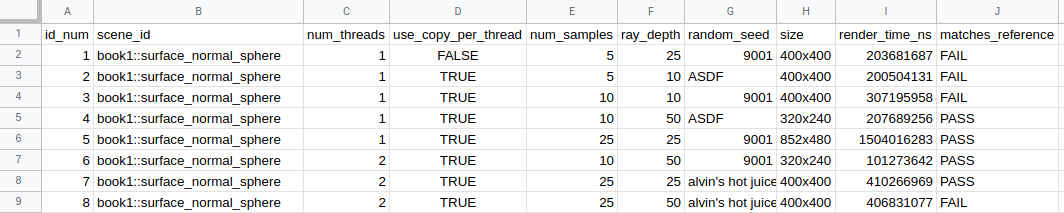
If you want to get even more fancy, you could take the results.csv from the reference renders folder, then compare the render times case-for-case. But that's beyond the scope of this article. I think the "total render time" metric suffices.
Moving Forward
There's more that we could do, but what we have done right now (in only a little bit of Python and with idiff) has provided a great framework for verifying the ray tracer works as intended. There are some things that could be improved or features added:
- Running tests in parallel. For example, my main workhorse has 12 cores, but at most any of the test cases we generated only uses 4 cores. This testing script could be a bit smarter and could queue up multiple renders at the same time.
- Though, this might cause the render time to not be as accurate (e.g. it could take longer). A solution to this could be to add a mode to do a "correctness only" run where it disregards the render time and only checks pixel-for-pixel accuracy. Then another mode could be added in to verify the performance of renders, by only running one test at a time.
- The script could also gather system information about the computer that the tests were running on. If the suite was run on an Intel Celron processor vs. an AMD Threadripper you're going to see some dramatic differences in performance. This information could be put in
results.txtor some other text file. - By having no reference images committed into the repo and not being tested against, this suite does assume that renders are 100% fully deterministic between different computers. I think it's very unlikely that an error like this could happen.
- Integration of a tool that could check for perceptual difference would also be a nice feature. When we broke the ray tracer above, all that was effected was the "visual fuzz" of the image since the rays being shot were given different random offsets. When doing a pixel-for-pixel test, this would fail. But humans wouldn't be able to tell the difference between the images for such a subtle difference.
idiff's ability to produce an image showing the differences could be used too. If you remember from the globe example, the "diffed pixels" were actually quite faint. If they appeared more vividly, we could consider that a noticeable/perceptual difference.
I hope that this walkthrough provided you with a good insight on how to add some level of testing to your graphics application. It's a topic that I don't seem much written about, but is fairly important.
I'd also like to note, that I am currently looking for work. If anyone is interested in hiring me, please check out my contact page (or Twitter) to get in touch with me. I do all sorts of things.
Update Feb. 21st, 2022: I recently added a Qt/QML based UI for PSRayTracing. It runs on Windows, Mac, Linux, Android, and iOS! Though if you have an Android device handy, you can grab it off of the Google Play store. Here's also a follow up blog post detailing the process.

Update Oct. 23rd, 2023: It's now on on the Apple App Store too now if you want it:
Note: If you want to look at this project's code, as well as the REAMDE which details the optimizations, you can find that here. This blog post moreso covers the process that I went through while working on this project. You could think of this as a post-mortem report, but I view it also as a guide for how to get more out of your CPU from your C++ program.
Extra thanks to Mr. Shriley for giving this post a proof read.
Right when I was fresh out of college, I was in the depth of my "Nim binge". I was looking to try a second attempt at writing a ray tracer after my so-so attempt back in a Global Illumination class. After a quick search on Amazon for "ray tracing" I found the Peter Shirley "Ray Tracing in one Weekend", "... The Next Week", and "... The Rest of your Life" mini books. At $3 a pop I thought it was a fair thing to take a look at. As an exercise to better learn the Nim language, I went through these books but used Nim instead of C++. Looking back at my first review of the book series, I feel as if I sounded a little harsh, but I really did have a pleasant time. I had some high hopes that my Nim version was going to perform faster than the book's code though it didn't. In fact, book no. 2 was much more woefully slow than the reference C++.
Now throughout the past 4-ish years, I've been seeing pictures from this book pop up here and there. Especially book 1's final scene. These books are now free to read online. I kind of now know what it feels like to purchase a game at release, only to see it go free-to-play a short while later. I think it's good that this introductory resource is now available to all. The HTML format is much better than the Kindle eBook in my opinion.
With the popularity of ray tracing exploding recently (thanks to hardware acceleration) I've only run across this book even more! A few months back I was itching to start a CG project. So I thought to myself "Why don't I revisit those ray tracing books, but this time do it in C++ 17. And try to optimize it as much as possible? Let's see if I can beat the book this time!" I chose this because I have been a little lax on learning the new(ish) C++17 features. I also wanted to see how far I could push a CPU bound renderer.
Here were some goals & restraints:
- Write modern, clean, standard C++ 17 code
- Needs to compile on Windows, Mac & Linux, under GCC & Clang
- Should be as vanilla as possible
- Two exceptions are single-header/static libraries (e.g PCG32), and one Boost library. Single header libs typically are pure C++ themselves and Boost is a defacto standard library for C++ anyways
- Give the code a nice, cleaner project architecture
- The books' original project structure is kinda messy to be honest
- I still have the keep the general architecture of the ray tracing operations itself, but I'm free to rename and re-organize things as I see fit
- Have it perform better than the books' implementation
- But add compilation (or runtime flags) to compare the book's methods with my own
- Add some extra features to the ray tracer
- Be able to reproduce every scene in the book, and deterministically
- Mutli-threading provided by
std::thread - I wasn't allowed to add any new rendering techniques that were beyond the scope of the book. E.g. No adaptive sampling. Threading is allowed since I can turn it off, as to compare the performance of my code vs. the books'. It's not really fair to compare Adaptive sampling vs. No adaptive sampling.
Books 1 & 2: Ray Tracing in One Weekend, and The Next Week
Revision 1
Setting out, it was pretty simple what I would do here. Read a section of the book, copy over the code, see if it worked, then continue on if so. While going through each section I would try to consider if there was a more performant way that the code could be written. Sometimes this would involve simply reordering lines of code, so that the compiler could do auto-vectorization. Other times, I would ponder if there was a more efficient algorithm.
A simple to follow example here would be the alternative *Rect::hit() methods (take XYRect::hit() for reference, the Book's code has this structure:
- Do Math (part A)
- Branch if A's math is bad (by doing math to check if so)
- Do more math (part B)
- Branch if B's math is bad
- Do even more math (part C)
- Store results (part C) in variables
If you want to speed up your program, one of the best ways to do this is reducing the number of branches. Try to put similar sections together. My code has the following structure for the hit() method:
- Do Math (parts A, B, & C together)
- Branch if math is bad (either A or B)
- Store the computed math (from C) if it's good
Compilers are pretty good at recognizing parts of your code that could benefit from auto vectorization. But putting all of the math operations together in one section gives the compiler better hints on how to solve these tasks much more efficiently. Reducing the possibilities of branches also helps as well.
Another great example of this comes from the AABB::hit(). The books' solution is chock-full with branches. The method I used (not 100% my own creation) eliminates the vast majority of the branching and keeps similar computations close together so that auto-vectorization can be achieved.
If you think you have something that's faster, the best way is to prove it is by measuring. And the best way to test this is by setting up a long render (e.g. 5 minutes). Don't forget to run it a few times, in order to make sure the renders complete within the same general time frame (with five minutes, it's okay to be off by a second or two). After that, you swap your changes and see if it shaves off a significant portion; which must be consistent through multiple runs.
Sometimes performance boosts from these ways could be quite significant (e.g. 8-15%), other times, they could be really-really tiny (e.g. 1-2%). For example, if you shave 10 seconds off of a 5 minute render time, that's only 3%. It can be a little difficult to conclude if a change truly saves on rendering time. So then that usually involves doing renders that would normally take upwards of 30 minutes, only to see if you still get that 3% render time improvement. You need to make sure that your computer is not running any other processes at the same time too.
And another important method of testing is to also verify any code changes on different hardware too. For example, sometimes on a Gen 7 Intel chip I would get a 30% speedup! But then on Gen 9 it was only 10% (still good). Then on a Gen 10 would maybe give me only mere 2%; I'd still take that.
I had a few optimizations that were in the ~1% area. These are the hardest to prove if there was any actual change on the rendering performance or not. This is where things start to get into the microbenching realm. It gets much more difficult to measure accurately. Environmental conditions can even start to affect measurements. I'm not talking about what operating system you're running on, but the actual temperature of your hardware. This page gives good detail on the relationship between heat and speed. Another way to test any micro optimizations is by taking the 1% changes and trying them out together. See if the sum of their parts makes a significant boost.
While running after all of these little improvements, I was reminded of Nicholas Omrod's 2016 CppCon presentation about small string optimizations at Facebook. After a lot of work, they were able to get a custom std::string implementation that was 1% more efficient. For them, that can be a very big deal. Though to your average company, that might not be so enthralling to spend time on. I can't remember the exact words, but some other wisdom was given in that talk: "For every small change we make, it adds up; and eventually, we make a big leap."
A very important tool that I cannot forget to mention is Matt Godbolt's Compiler Explorer. Those of you in C++ circles have definitely seen this before. For those of you outside of them, this tool lets you look at the generated assembly code for any given C/C++ snippet. With this, you can see if any C++ code rewriting/reordering would generate more efficient CPU code. The compiler explorer can also help you search for micro optimizations. Which as stated before, can be a little hard to measure with purely time lapping alone. I used the compiler explorer to see if there was a way to rewrite code that would reduce branching, use vectorized instructions or even reduce the amount of generated assembly.
I do want to note that in general reducing the amount of instructions a program has to run through doesn't always mean that it will run faster. For example, take a loop that has 100 iterations. If it were to be unrolled by the compiler, it would generate more assembly in the final executable. That unrolled loop will run faster since the loop no longer needs to check 100 times if the iteration is done. This is why we always measure our code changes!
One of the other key problems here was ensuring that my renders were always deterministic. Meaning, given the same inputs (resolution, samples-per-pixel, scene setup, etc.), the output render should be exactly the same. If I re-rendered with more or less cores, it should be the same as well.
The RNG controls where a Ray is shot. When the ray hits an object it could be bounced into millions of directions. Maybe 1/2 those possibilities will send the ray into the sky (where next to no objects are), and the other half could send it into a hall of mirrors filled with diamonds (an unlimited no. of bounces). A small tweak in the RNG could bias it (ever so slightly) into one of those areas more than the other. And if the hall of mirrors scene was set up by another RNG, any changes to that will also change the scene quite a bit, thus also changing the render time.
For example, the final scene of book 2 had three components that rely on the RNG. The floor (a bunch of boxes of varying heights), a "cloud" of spheres, and the BVH node structure. I tested out an optimization for the Box object that required the RNG. Rendering the cornell box example was about 6% faster. But when rendering out the aforementioned final scene it was 15% slower... I noticed that all of the floor boxes and "sphere cloud" were placed differently with the optimization on/off. At first I thought that couldn't be the issue. But when I used two separate RNGs (one for controlling the layout of the scene, the other for the Box optimization). Not only did I get back my original scene layout, I also got that perf boost I saw from the Cornell Box scene.
Let's take two different renders of that final scene, but for the first image, I set the RNG to be "ASDF" and for the second it's "0123456789". These were rendered a few times over (to get a good average). The above rendered in an average of 973.0 seconds. The lower took an average of 1021.1 seconds. While that not seem like much, changing the RNG's seed made it render 5% slower!
I tried to make it when toggling on/off my optimizations, the resulting images would be the same. But there are some cases in which this ideal was bent a little. To be more specific, I'm talking about the trig approximations. If you're making a flight control system or a spacecraft, you want to be damn sure that all of your mathematical formulas are correct; but when it comes to graphics, we can fudge things if they fool the user. A.k.a the "eh... looks good enough" guideline.
Another good example here is that of the approximations for asin() and atan2(). For texturing spheres, the difference is barely noticeable, but the speed boost was impactful. It's very unlikely that without a comparison that flips between the two images quickly, no one would notice the difference! Though if we were to have a much higher detailed texture, and be zoomed in much closer to any of the trouble points (e.g having only the UK & Ireland in view), it's more likely a viewer might see something odd.
While the approximation optimization doesn't produce the exact same image. I guarantee you if you showed one of these renders to a person for a minute, told them to look away, then showed them the other, they would tell you it's the exact same picture. If you can get a faster render and don't need it to be mathematically accurate, approximations are great!
Not all attempts at trying to squeeze more performance were successful. I'm sure a lot of us have heard about the famous fast inverse square root trick that was used in Quake. I was wondering if there was something similar for computing the non-inverse version, std::sqrt(). The best resource that I found on the subject was this. After exhausting all of the methods presented, they either produced a bad image, or were actually slower than std::sqrt().
Revision 1 (or as it's tagged in the repo, r1) was where most of the work was done in this project. There were other possibilities I wanted to explore, but didn't have the time initially, so I delegated these to later releases. They aren't as grand as this initial one, but each of them has their own notes of significance.
Revision 2
While I was initially working on the Box object, I couldn't help but think that using six rectangles objects stored in a HittableList wasn't the most efficient way of rendering such an object. My initial optimization was to use a BVHNode instead (which also required an RNG). While that led to a reduction in rendering time, I felt that this could be pushed further. Looking at the hit() functions for each constituent rectangle, It seemed they could be put together in one grander function. This would have some benefits:
- Reduced memory overhead of creating seven extra objects. Which also means less memory traversing (or pointer chasing)
- Don't need to traverse a list (or tree) to find out what hit
- The code to check for hits looks like it could be easily auto-vectorized and have reduced branching
I don't want to bore you with the gory details ( you can see them here). This alternative Box::hit() function, it's quite SIMD friendly. From some of my measuring, this method was about 40% faster to render than the books' method!
Revision 3
At this point, I was starting to exhaust most of the "under the hood" optimizations that I thought could make an impact. Two more I explored this time around were "Deep Copy Per Thread" and "BVH Tree as a List".
Talking about that first one, this optimization was only available because my implementation allowed for rendering with multiple cores (the books' code does not). The scene to render is stored as a tree structure, filled with shared pointers to other shared pointers to even more shared pointers. This can be very slow if we're only reading data from the tree; which is what happens during the rendering process. My hypothesis was "For each thread I render with, if I make a local copy of the scene tree to that thread, the render will finish faster".
I added an extra method to each object/material/texture called deep_copy(), which would well, produce a deep copy of the object and its children. This was quite a bit of a tedious task. But when, for example, doing a render with 4x cores. Having "copy per thread" turned on, it would render the scene 20-30% faster! I'll admit I'm not 100% sure why this was so beneficial. I posed the question to one of Reddit's C++ communities, but I have yet to be given a satisfactory answer.
"BVH Tree as a List" was more of a complex experiment. While it was slightly more performant, it did not yield the results that I hoped for. The BVHNode class is nothing more than a simple object that may contain either another hittabale object, or two child BVHNodes. These are all stored with shared pointers. I was concerned that (reference counted) pointer chasing and fragmented (dynamic) memory might not be too efficient.
My thought was "If I take all of the AABB's for each node, and store them linearly in an array (i.e. list), but in such a way they can be traversed as a tree, this would allow for faster traversal". The hope was that it would be more memory/cache friendly to check all of the AABBs, rather than testing a chain of BVHNodes. The speedup was quite piddly; I measured about 1-2%. The code is much more convoluted than the standard BVHNode. If you wish to read it, it's here (don't forget to check out the header file too!)
At this point, I thought I had hit a limit on what I could change without breaking the architecture. I was looking to work on the implementation for book 3, but I decided it might be best to take a little break.
Revision 4
As I mentioned before, this mini-book series has exploded in popularity. Reading Peter Shirley's Twitter, I saw him retweeting images of a project called RayRender; a ray tracer for the R programming language that's useful for data-viz. This ray tracing program was actually based off of these mini-books. After that, I subscribed to Tyler Morgan-Wall's Twitter. In part, watching his progress made me interested in revisiting these books.
In a Christmas Eve tweet, he said that he was able to give RayRender a 20% performance boost. My curiosity was piqued and I started to scour through his recent commits.
For the HitRecord class, he simply changed a shared pointer over to being a raw pointer. That was all. HitRecord and its material pointer member are used a lot during the rendering process. It really makes no sense for them to be shared pointers at all. This little change netted me a 10% - 30% perf. boost! This one I'm a little upset about not realizing myself.
Book 3: Ray Tracing the Rest of Your Life
Before working on r2 I tried to make an attempt at book 3. But while working through its initial chapters, I soon realized it was impossible to make sure I could render any older scenes. This was because the core logic of the main rendering function was changing quite a bit from chapter to chapter.
But in the interest of completeness (and that I exhausted all other possible optimizations I could think of), I set out to finish the series. It's in a separate branch called book3. It can't render any of the older scenes from books 1 & 2.
Revision 5
There is nothing special about this revision. It's nothing more than book 3 alone. It only supports four scenes; the Cornell Box box with various configurations.
While I was working on it, I did encounter a "fun" rendering bug that was an absolute pain to figure out. I forgot to set an initial value for a variable. Take this as a good lesson on why you should always assign an initial value to anything.
Revision 6
While going through Book 3, I couldn't help but notice that during the rendering stage, we allocate dynamic memory and pass it around with shared pointers; this is an absolute speed killer. This was being done for the PDFs. Taking a stern look at the code, it looked like the PDFs could be allocated as stack memory instead.
Part of the issue is that inside some of the objects' hit() functions, it could generate a PDF subclass of any time. But then that function had to return the PDF as a pointer to a base class. Then later on, the PDF would be evaluated with virtual functions; value() and generate().
So I thought "Wouldn't it be possible to pass around PDFs using a variant?" One of the rules for variants is that they must be allocated on the stack. This solves the issue of dynamic memory (and usage of shared pointers). Then when we need to evaluate the PDF, the variant can tell us exactly which specific PDF to use, and thus the appropriate value() and generate(). Therefore, PDFVariant was born. Any of the existing PDF subclasses can be put into it.
The code for this is on another separate branch called book3.PDF_pointer_alternative. This also breaks the architecture a little. MixturePDF was a little bit of an issue since it originally required two shared pointers to PDFs. Replacing PDFVariant for those pointers doesn't not work, so I needed to use raw pointers to PDFs instead.
Final Thoughts
It was a really great experience to re-explore this book series, as well as Ray Tracing. There are other optimizations I think that could push the performance much further, but these all would require breaking architecture more than I already have. Just some ideas:
- Remove all uses of shared pointers and use raw ones instead
- Incorporate libraries like Halide so some parts could be run on the GPU (breaks my "CPU-only" rule though)
- Incorporate other sampling methods; e.g. blue-noise or sobol
- See if rendering could be performed "breath first" instead of "depth first"
When I first went through the book series four years ago, there were bits of errata here and there. I made sure to email Mr. Shirley whatever I found. I think all of them have been cleaned up. But since this book series is now freely available online and a community project, some more have been introduced; I recall finding more in book 3 than others.
There are some other things I find a little unsatisfactory too:
- Having to throw away all of the other scenes from books 1 & 2 to do book 3. It would be fun to revisit those former scenes with PDF based rendering
- Rotations are only done along the Y axis, and there is no way to change the point an object is rotated about. Though, anyone who wants to add this for the X & Z axis should be able to easily do so. Maybe in a future revision of this book having the rotation method use quaternions instead
- The Motion Blur effect feels wrong. Only spheres can be motion blurred. And for the feature, we had to give Rays a sense of time
But keep in mind the ray tracer that is built more on the educational side rather than being more "real world application" focused. It serves the purpose of teaching well. I still recommend that anyone who is interested in computer graphics give this book a read through.
There are other parts of CG programming I want to explore; I think it's a good time to move on.
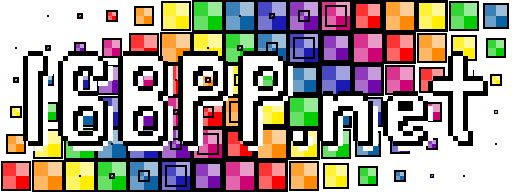
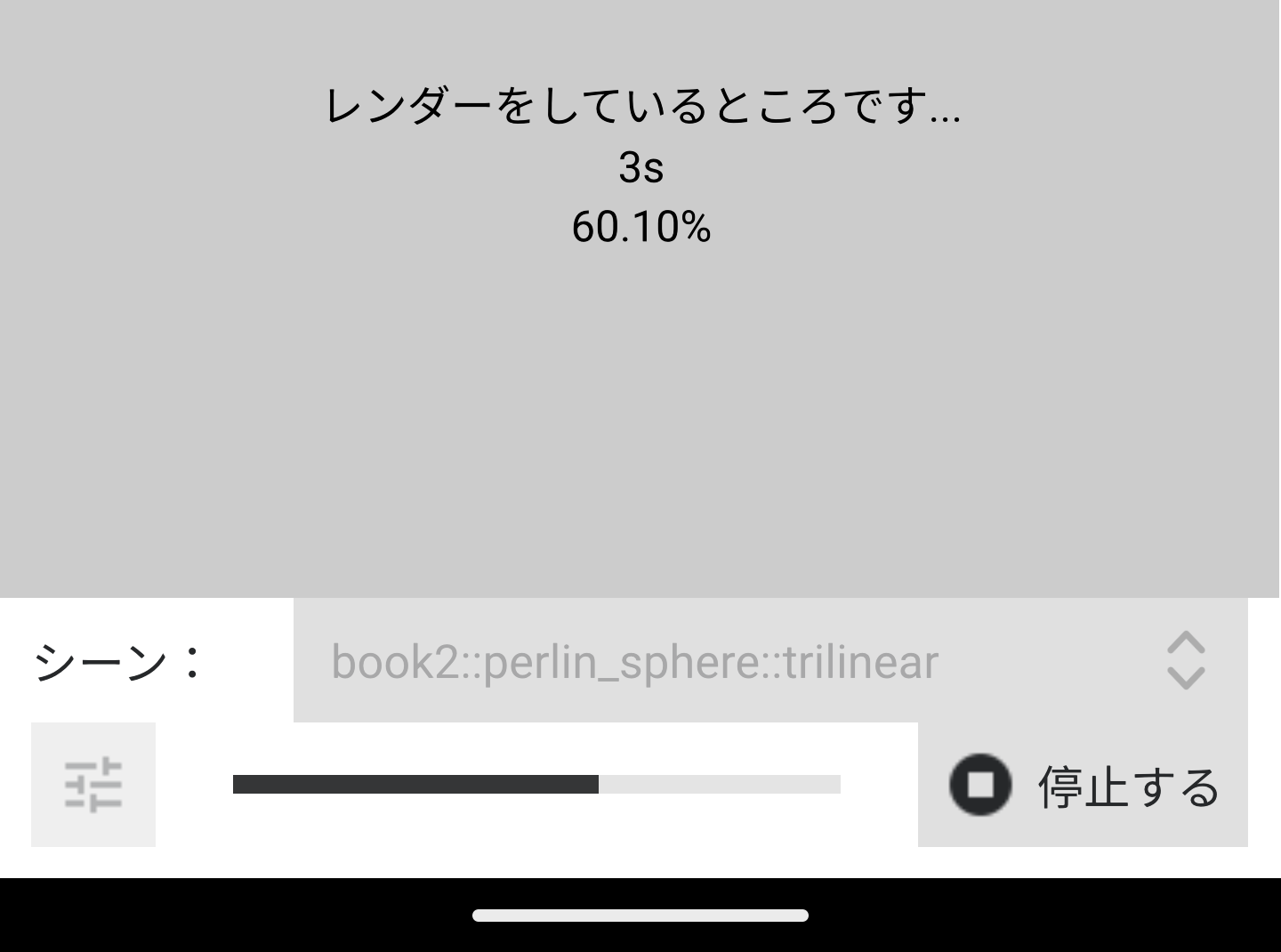

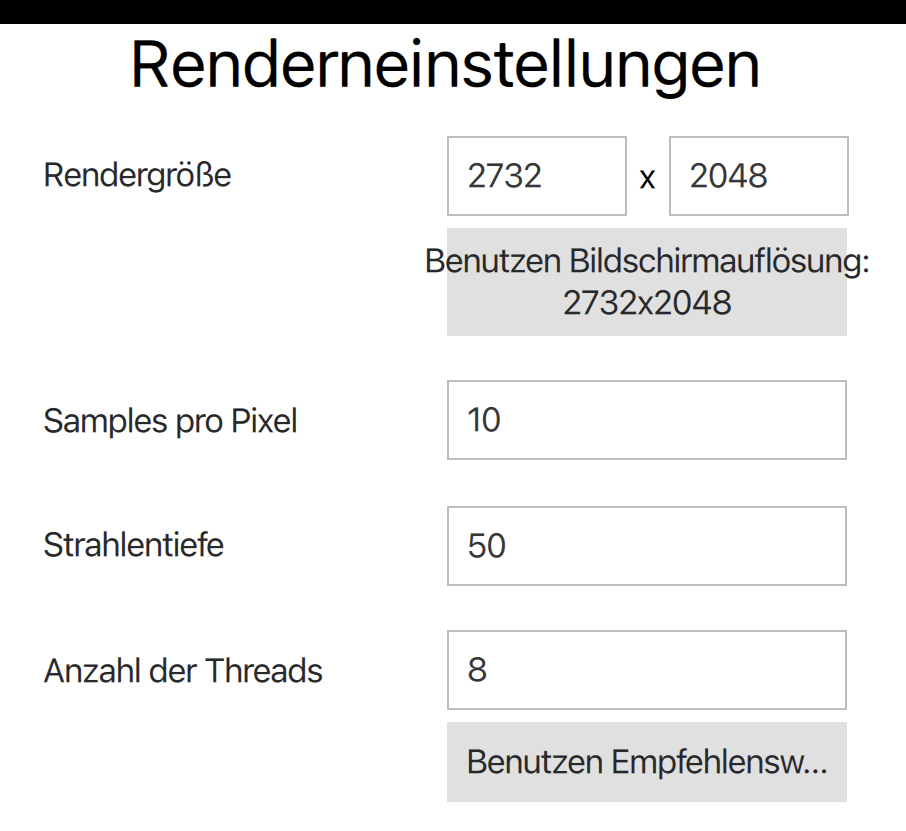

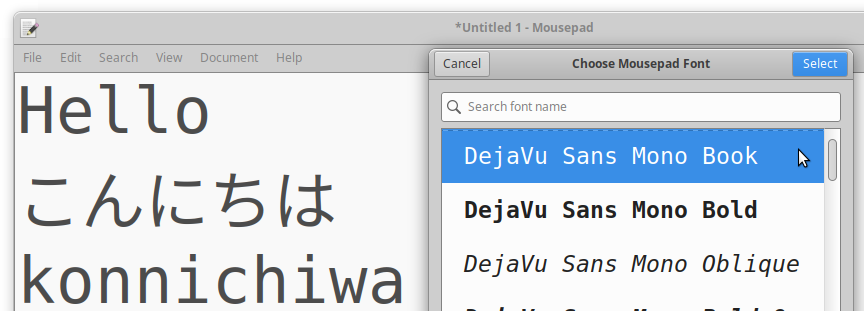
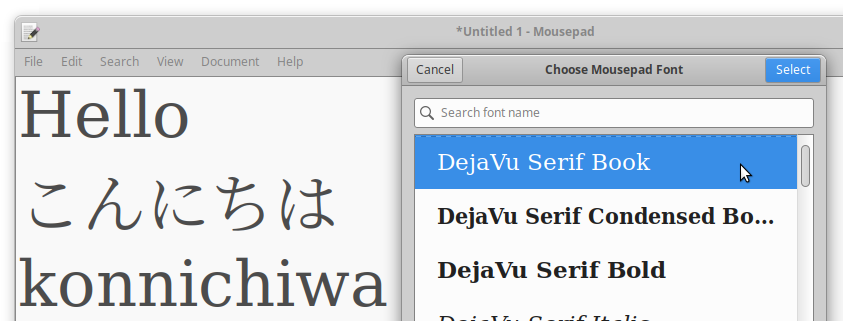
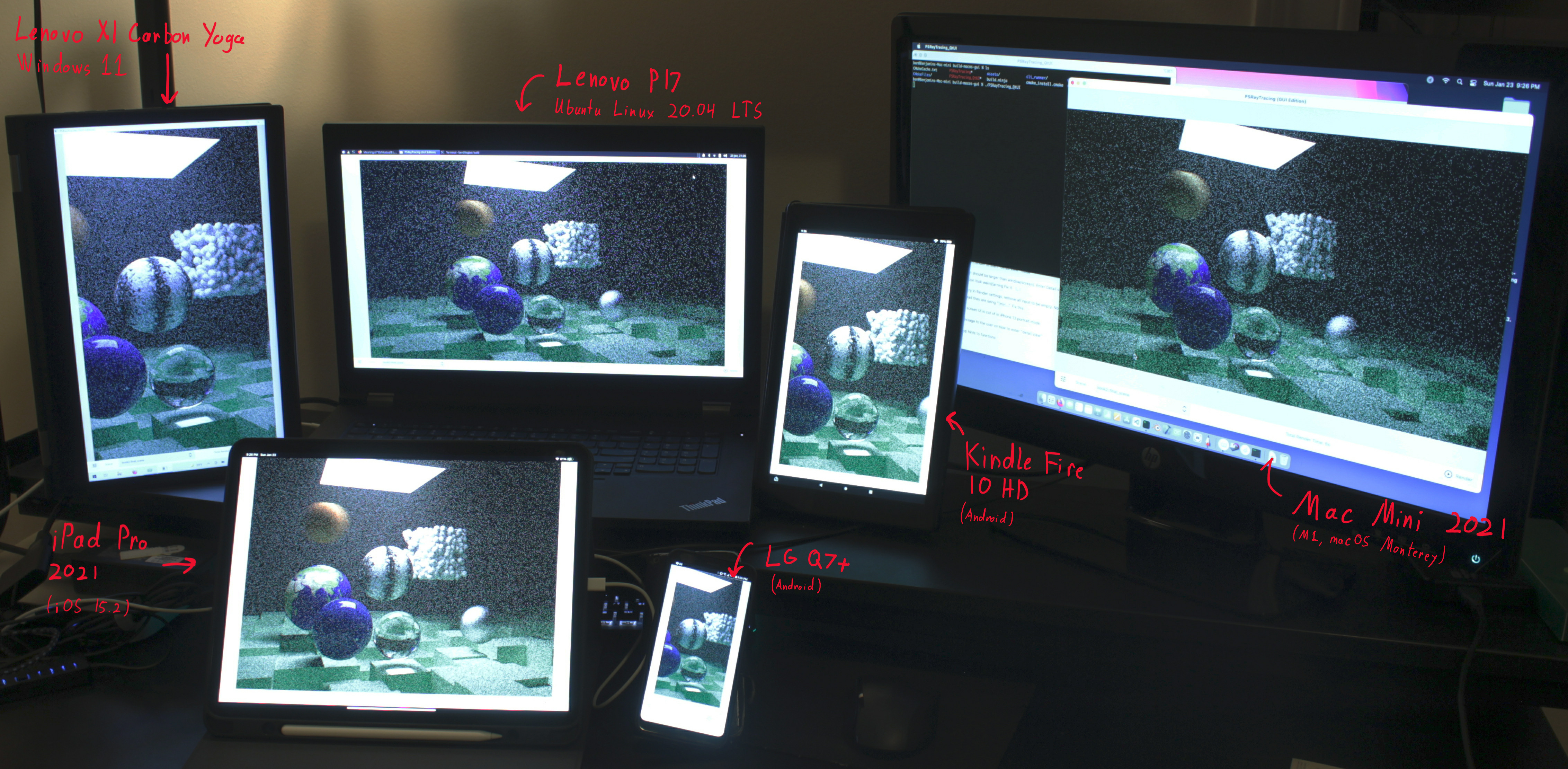
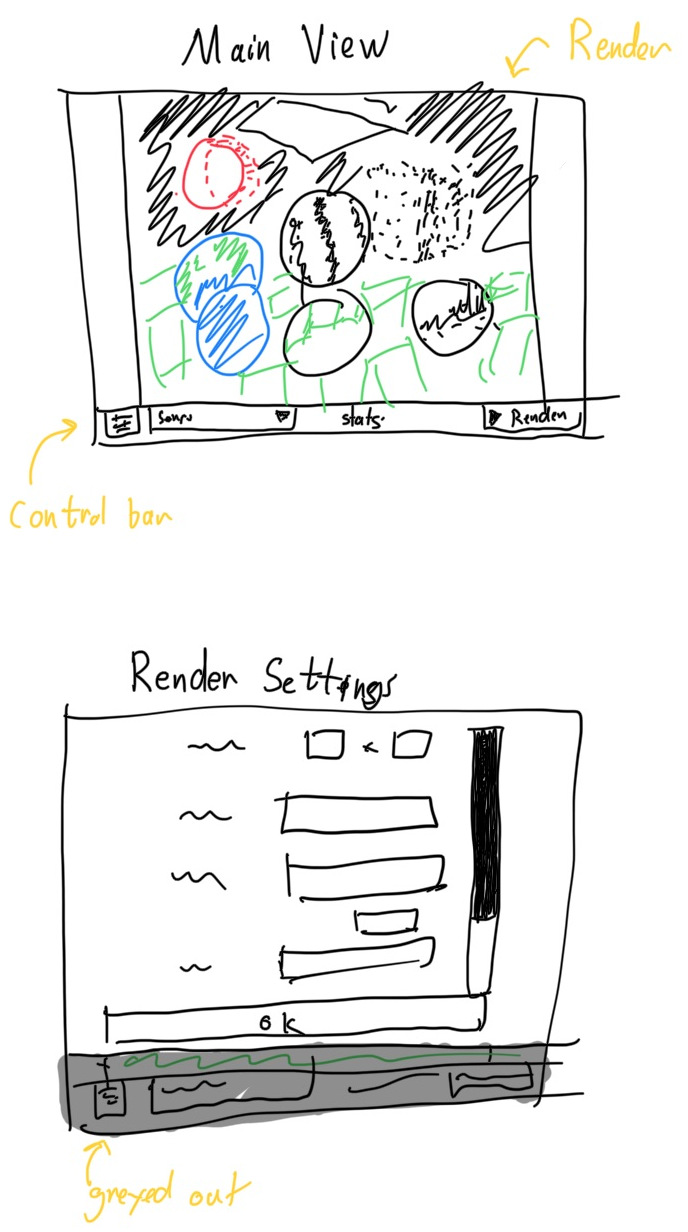

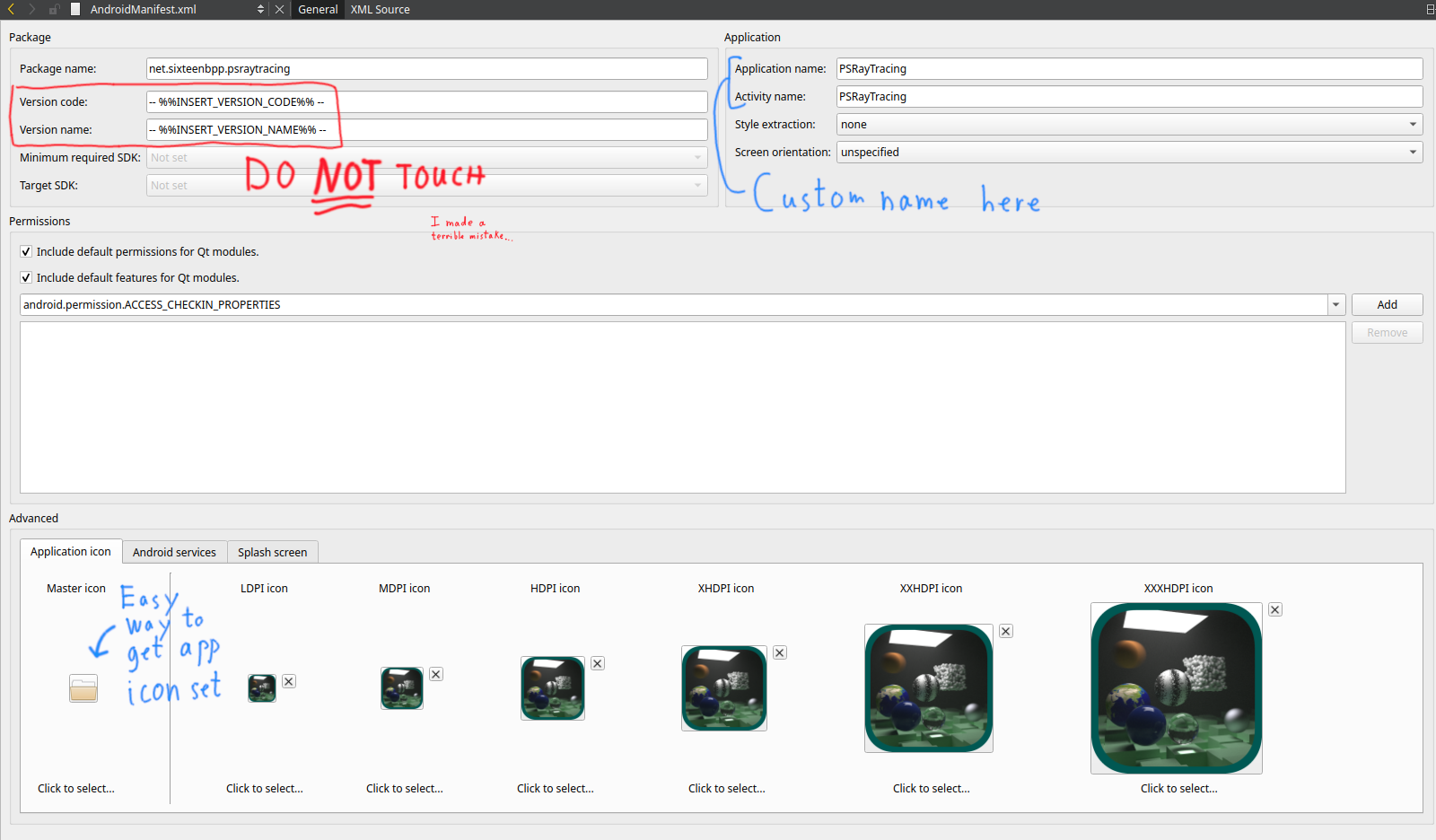
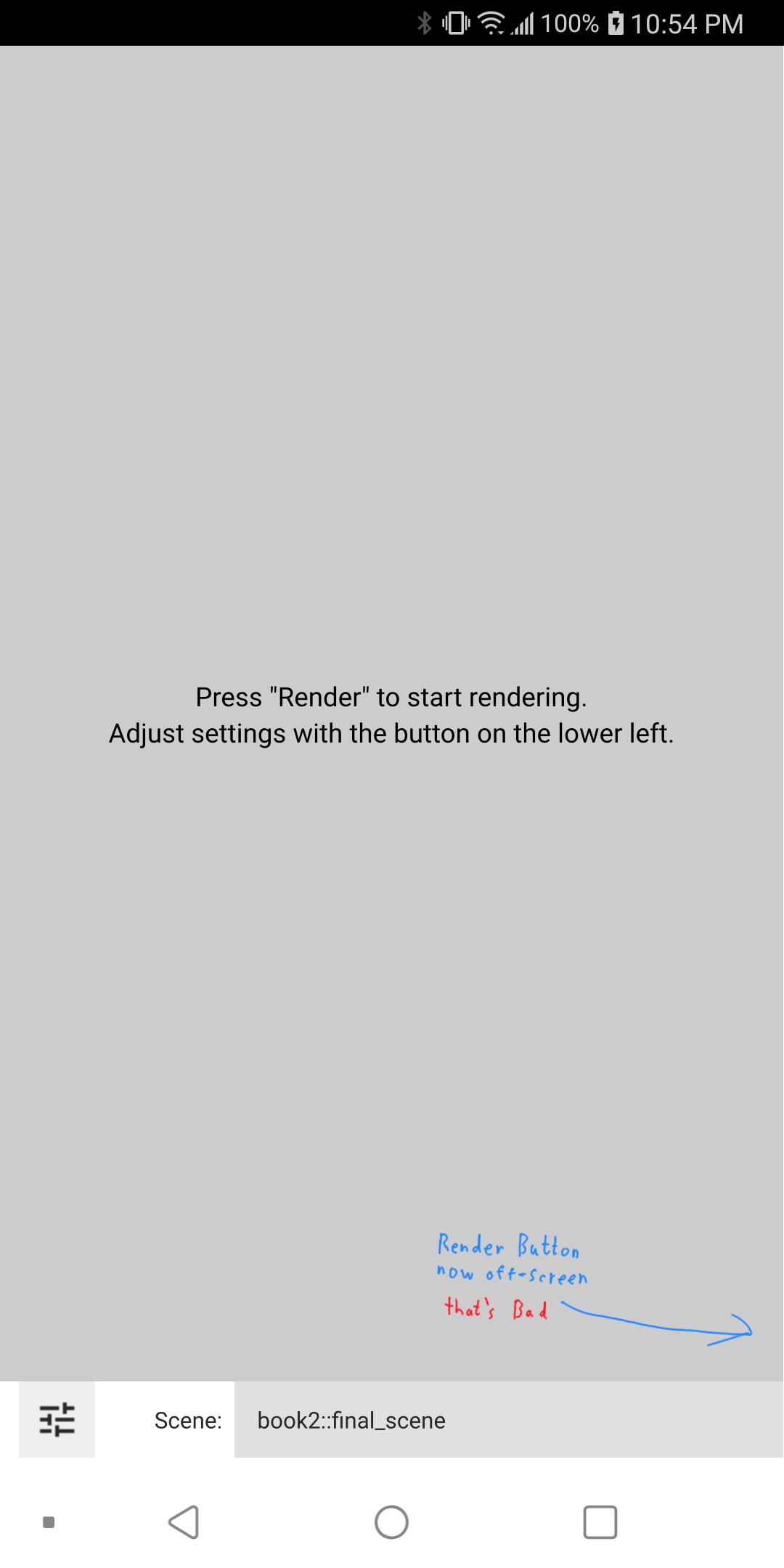
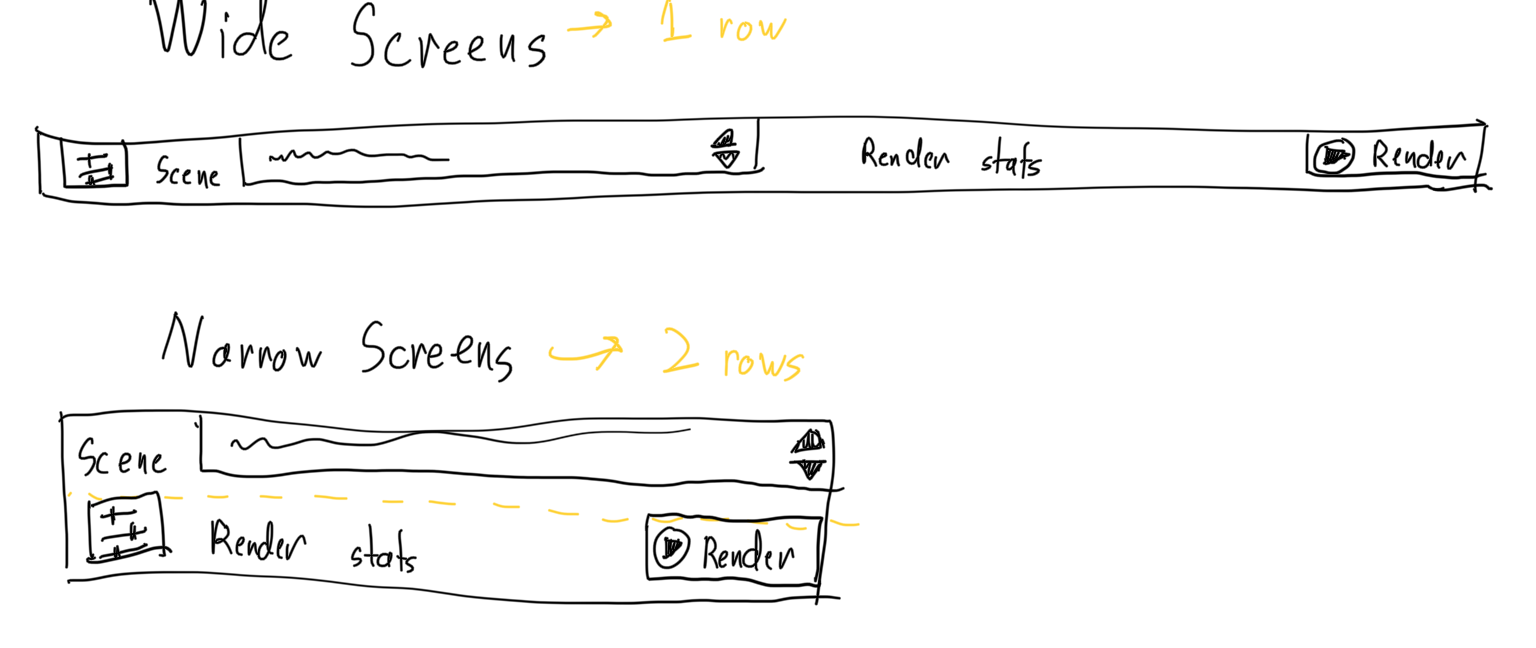
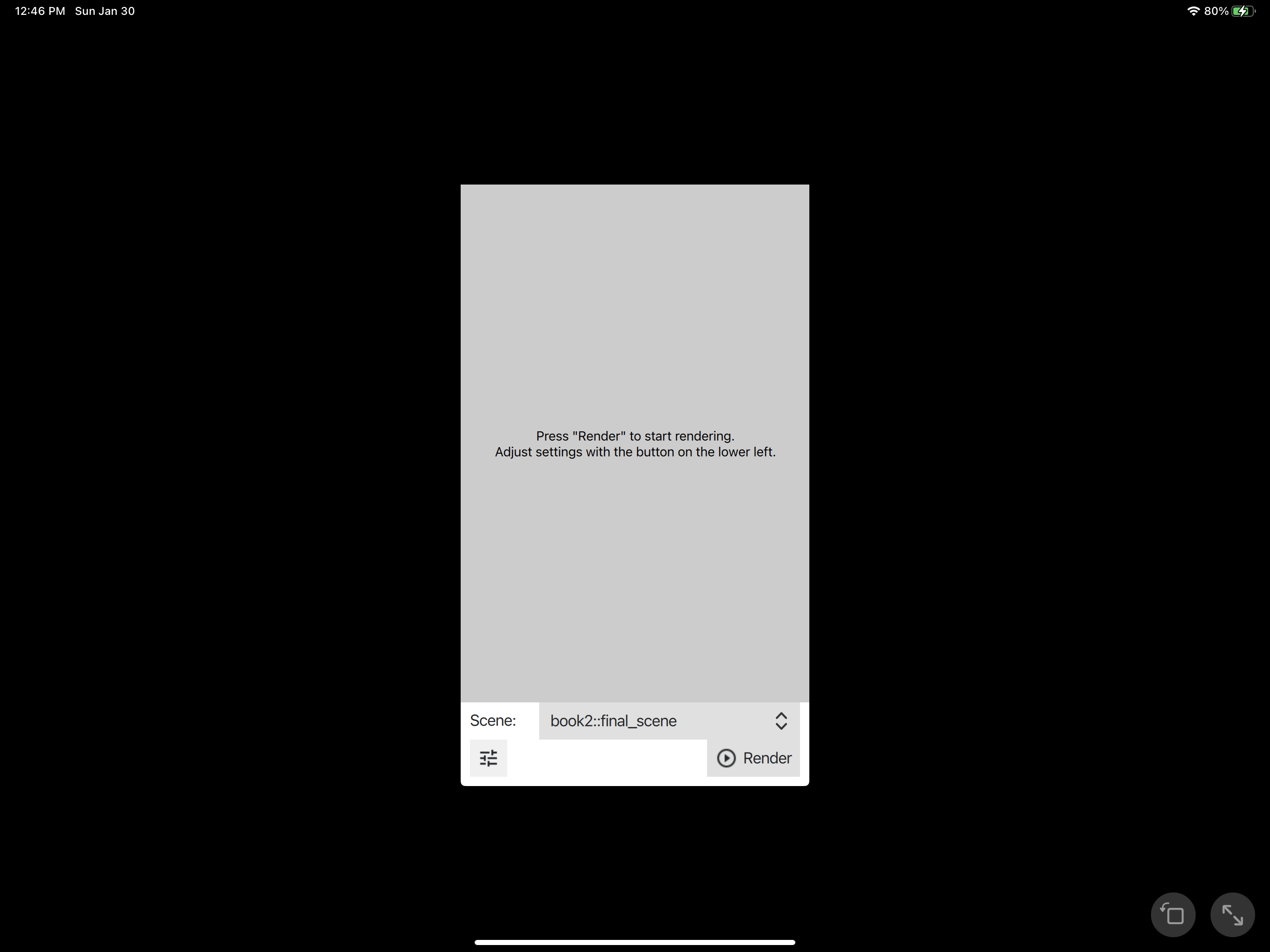
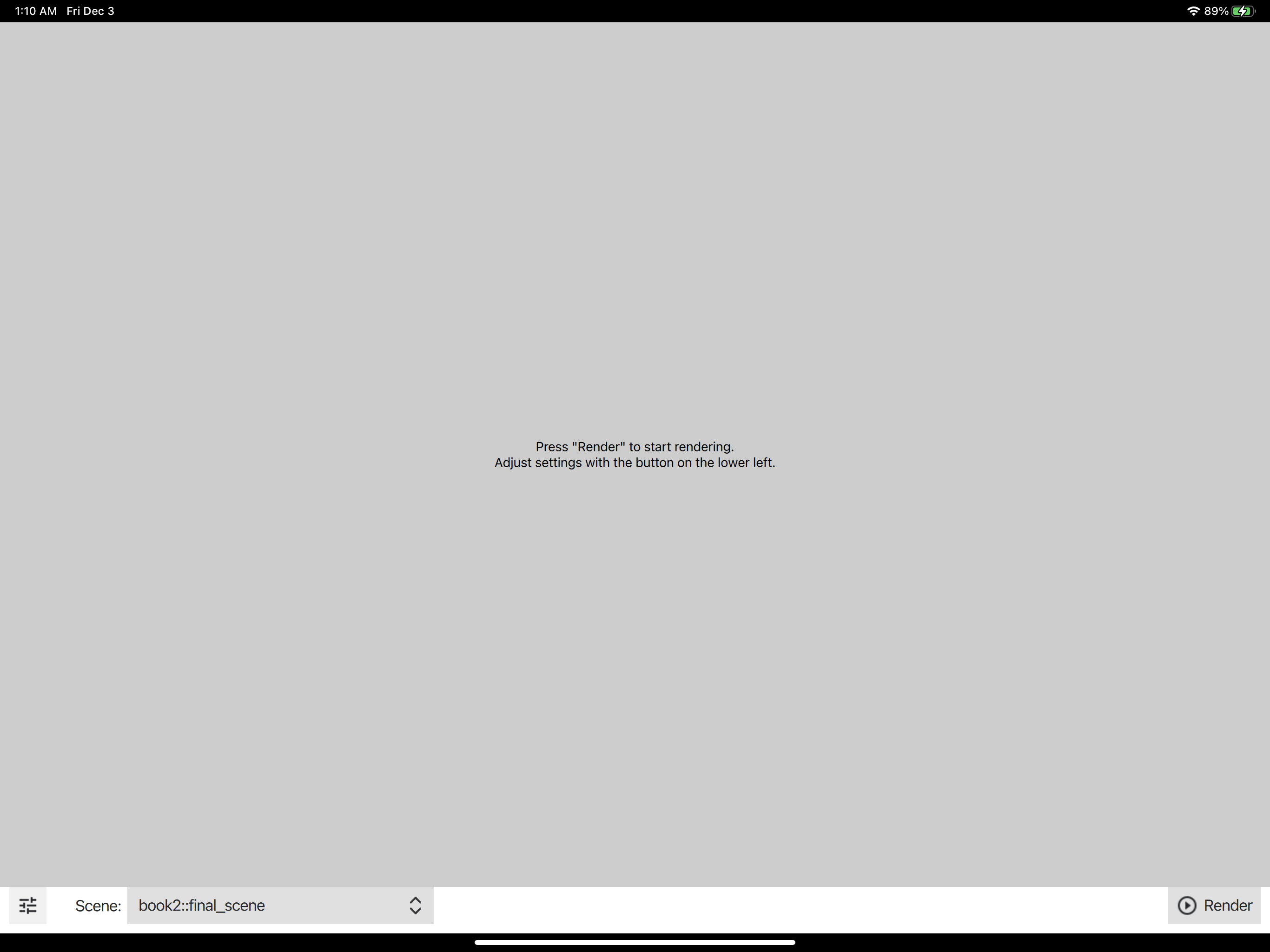
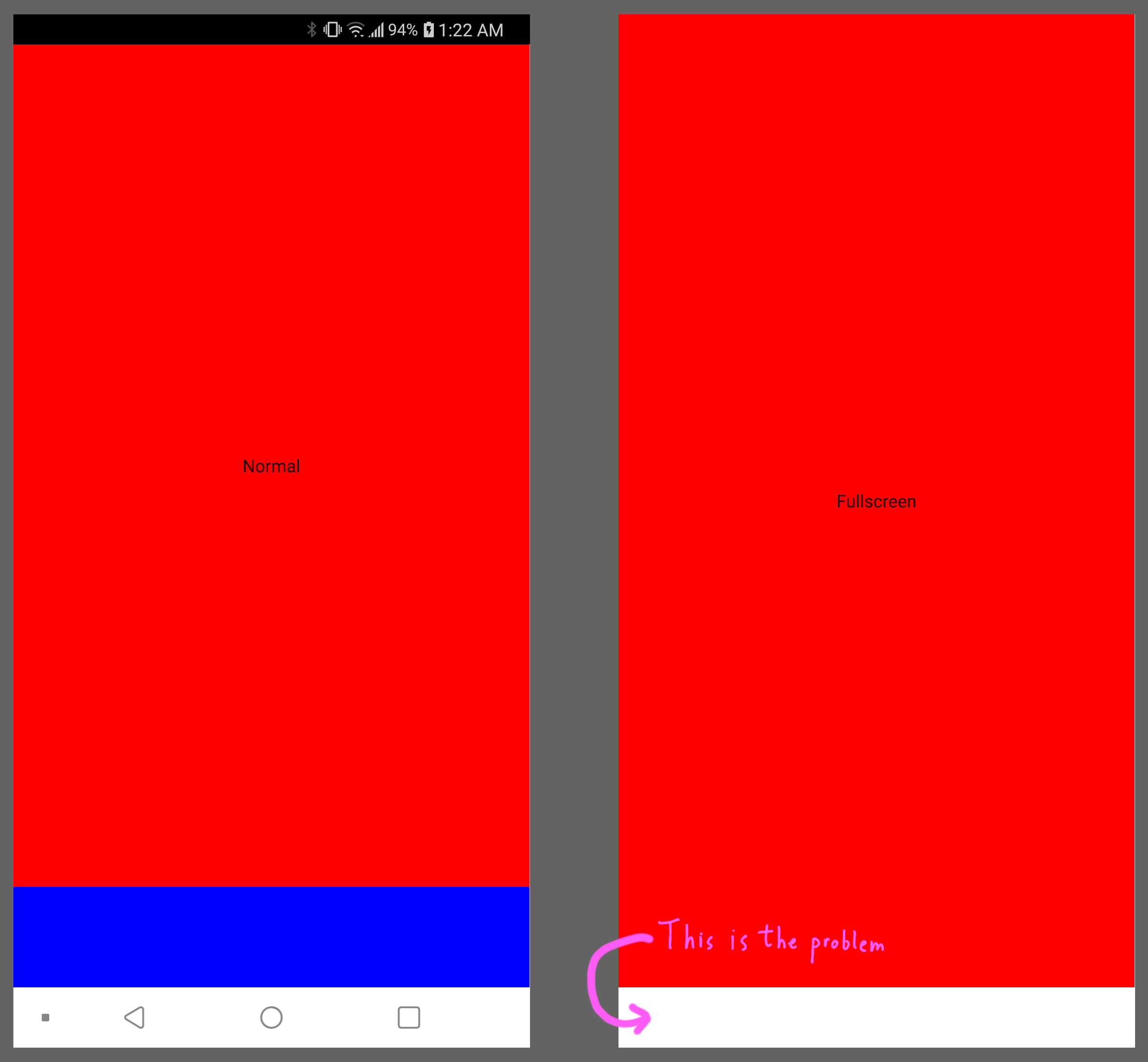
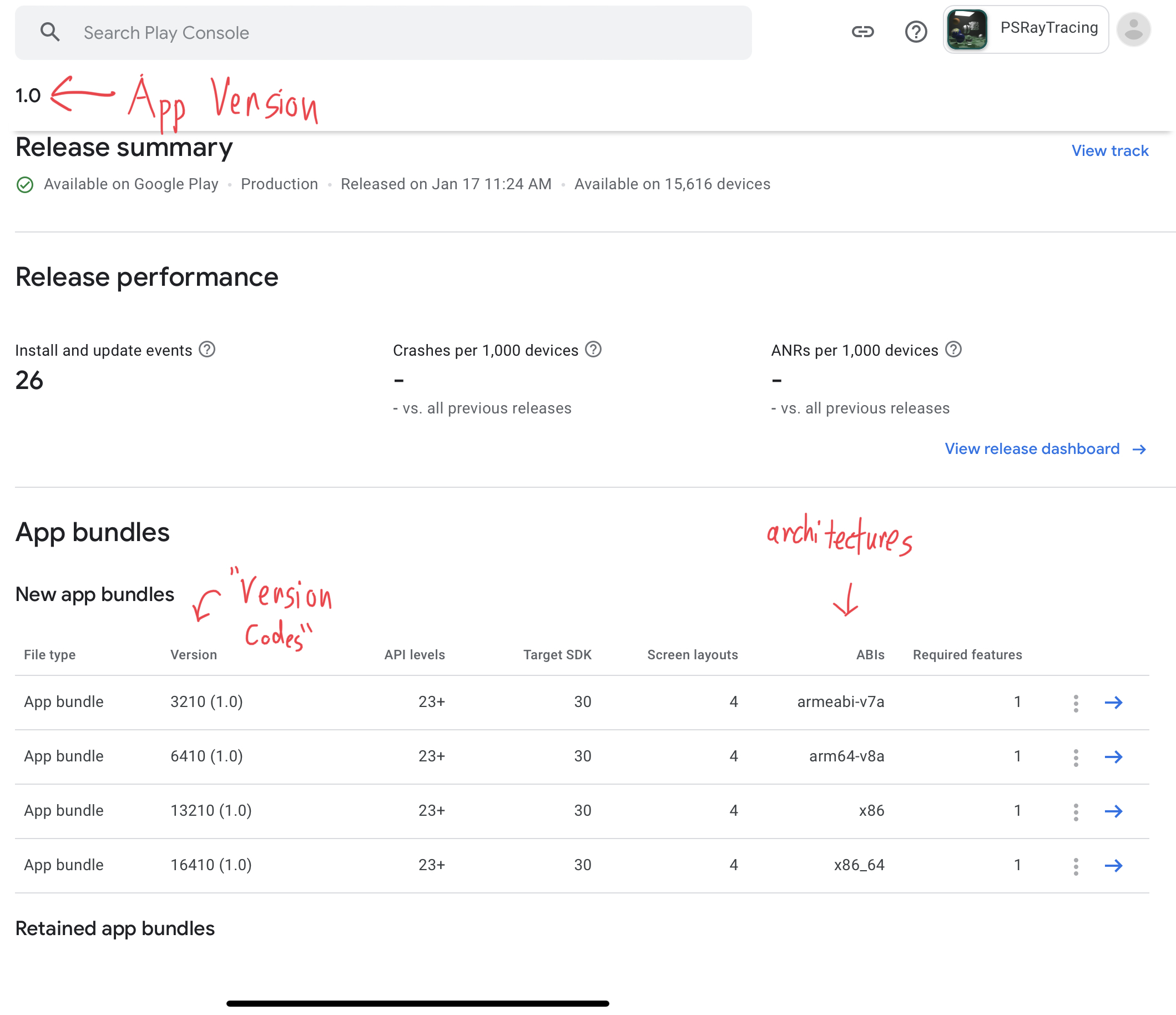
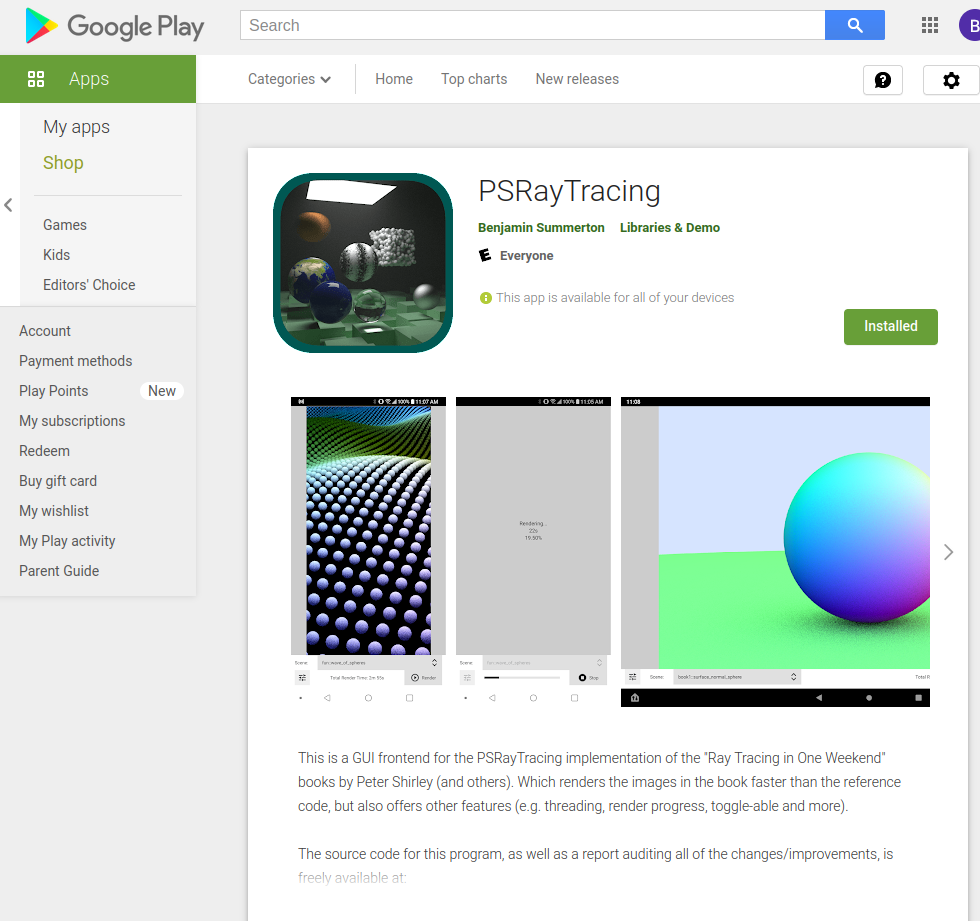

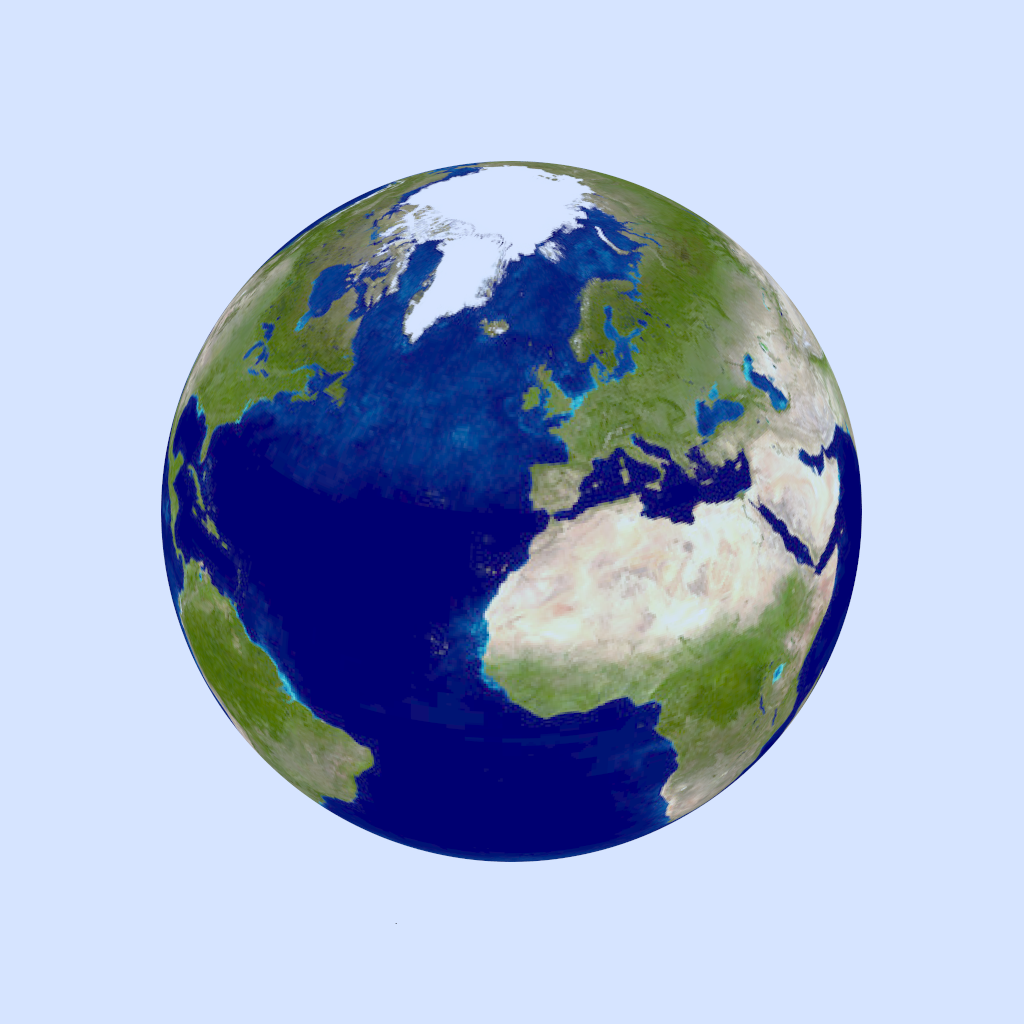
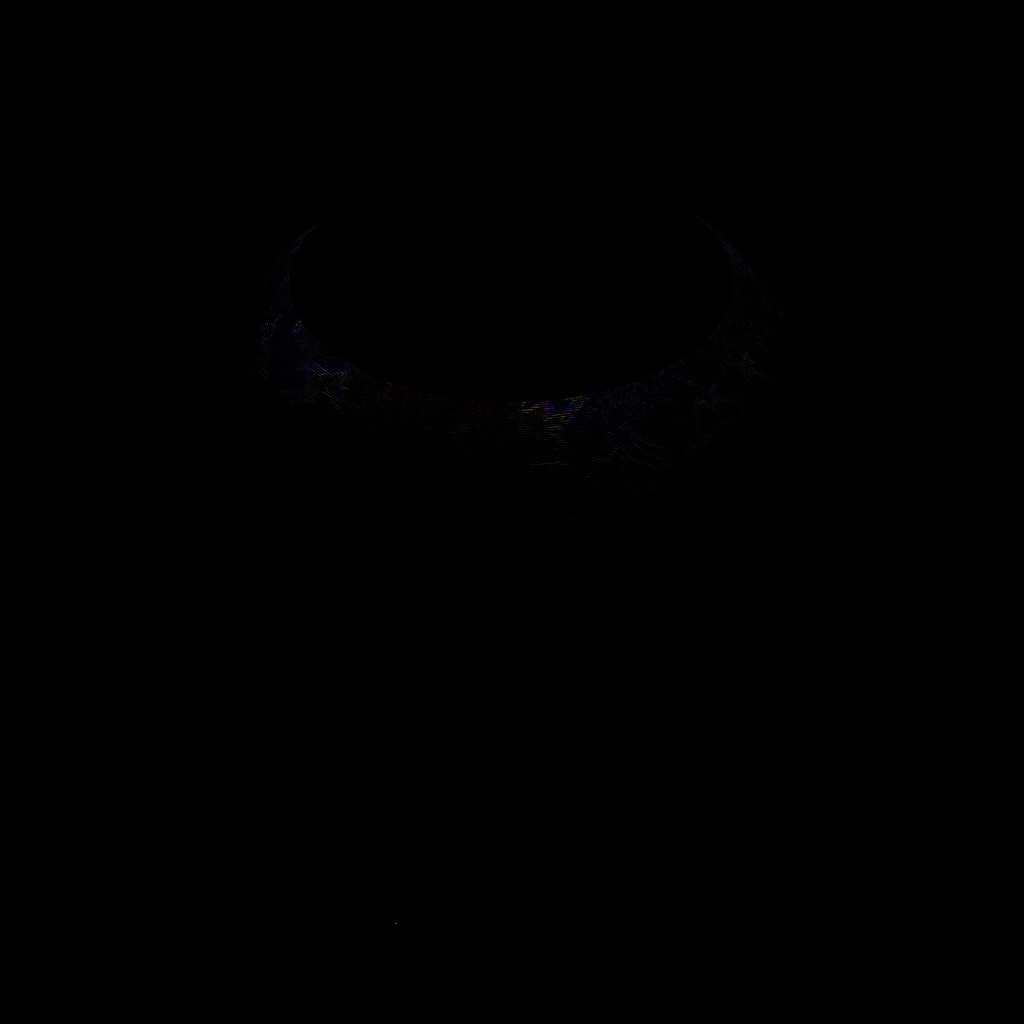
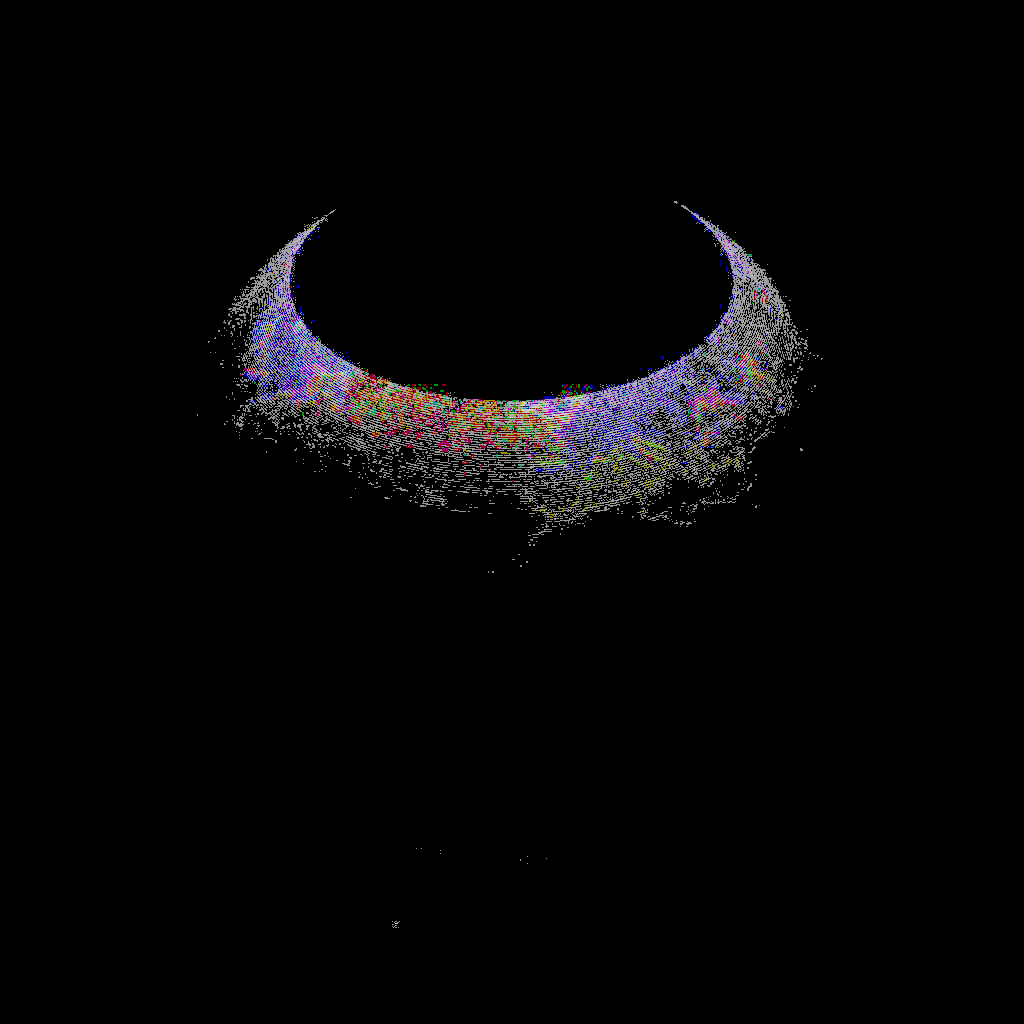
![Final Scene (book 2) [seed = ASDF]](https://storage.googleapis.com/sixteenbpp/blog/images/psraytracing-retrospective/render_final2_seed-ASDF.png)
![Final Scene (book 2) [seed = 0123456789]](https://storage.googleapis.com/sixteenbpp/blog/images/psraytracing-retrospective/render_final2_seed-0123456789.png)
![Earth [ground truth]](https://storage.googleapis.com/sixteenbpp/blog/images/psraytracing-retrospective/earth_ground_truth.jpeg)
![Earth [ground truth]](https://storage.googleapis.com/sixteenbpp/blog/images/psraytracing-retrospective/earth_approx_with_ec.jpeg)